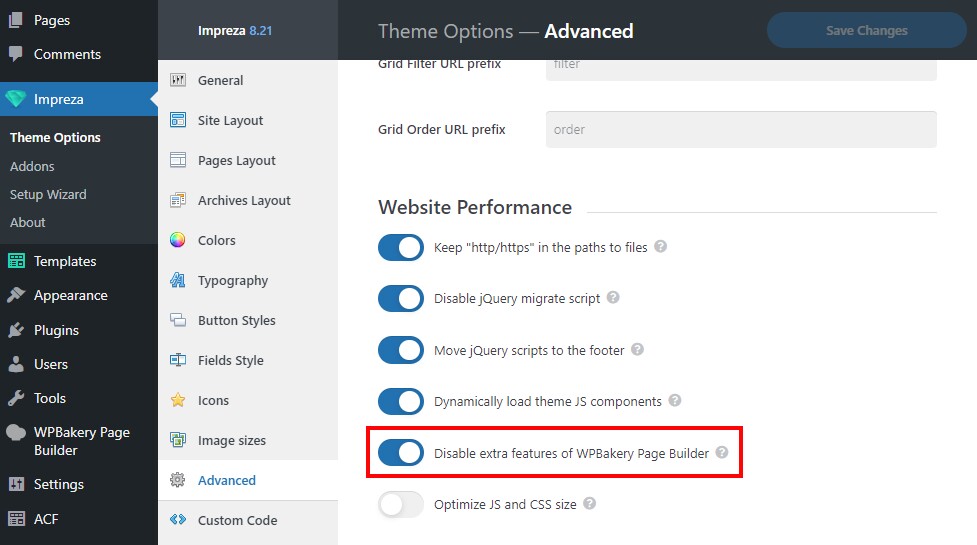Page Builders
Updated 1 month ago
Live Builder #
Live Builder is a convenient visual editor that comes with the Zephyr theme.
Switching to "Live Builder" mode #
There are three ways to switch to the "Live builder" mode:
1. Switching through the "Pages" section in the WordPress admin area.
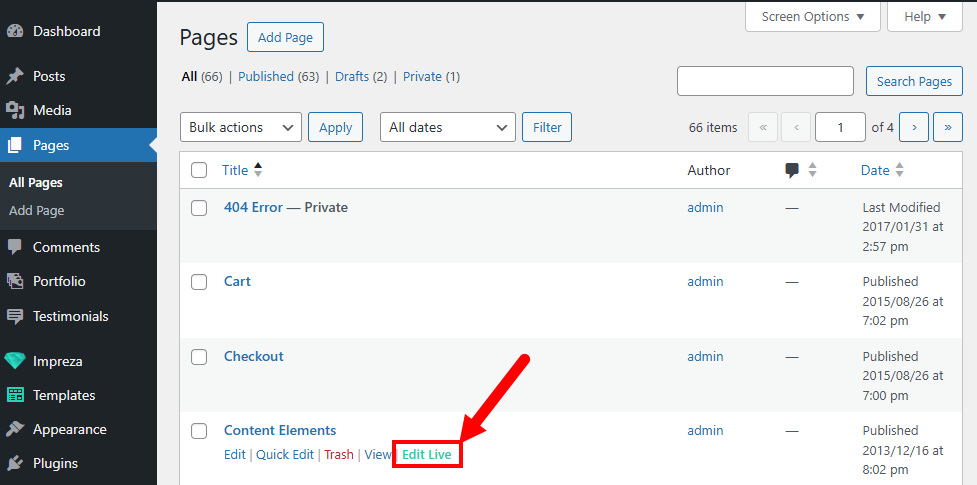
2. Switching via the "Edit Live" button while editing the page.
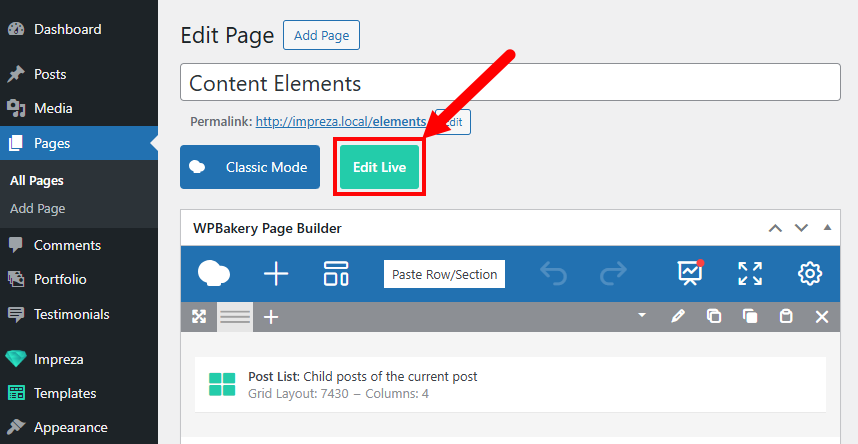
3. Switching via the link in the WordPress admin panel.
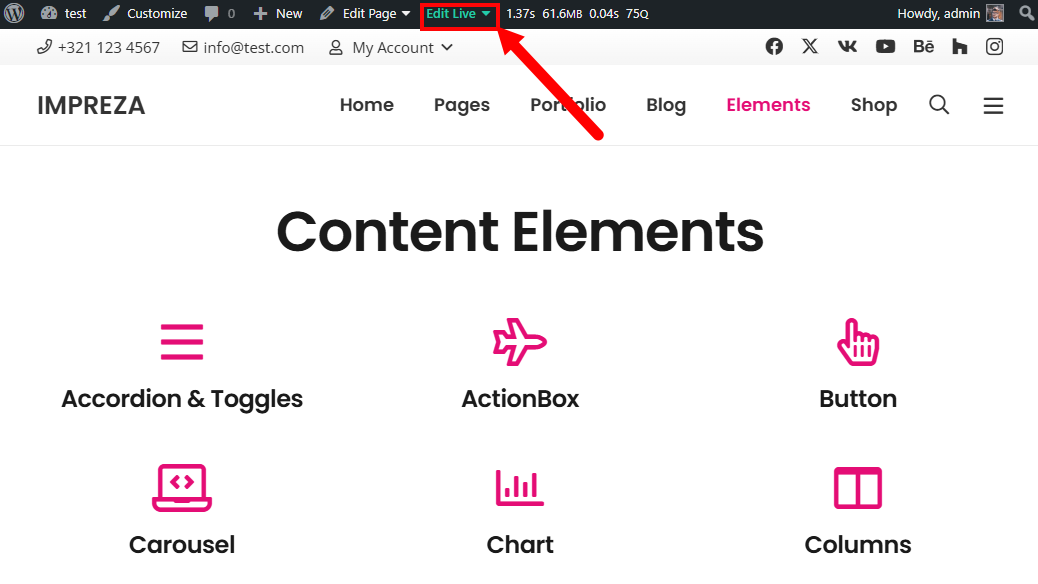
Adding Elements #
Adding elements is done by dragging from the side menu to the workspace. A search is provided in the upper panel to quickly find the necessary element.
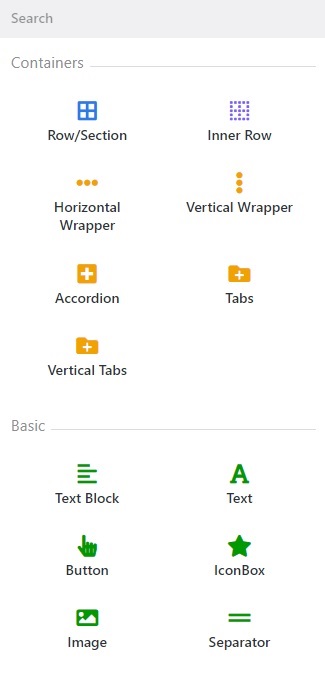
When you switch to editing an element, the element settings open instead of a menu with elements.
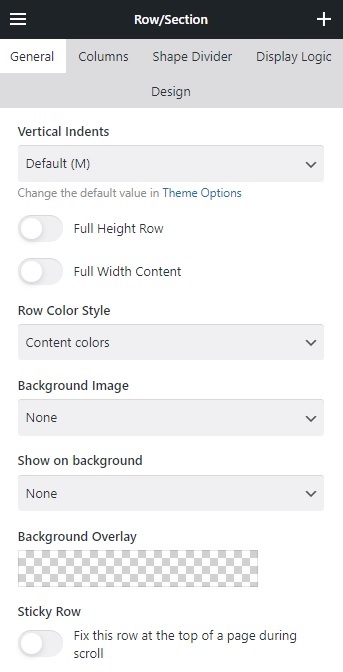
Switching the settings tabs is similar to "WPBakery Page Builder". To add a new item, click on the "+" in the top menu bar.
WPBakery Page Builder #
WPBakery Page Builder is bundled into the theme, so you don't need to buy it separately. This premium plugin allows you to build the layout of your website pages.
Do I need the WPBakery Page Builder to create/edit content with Zephyr? #
The WPBakery plugin is optional. You can use the Live Builder to build all website pages. These two builders are made to be interchangeable: page created in one of the builders can be edited just fine in the other.
Does WPBakery Page Builder affect site loading speed and performance? #
By default, no. The plugin within Zephyr doesn't load any resources on the frontend. Means that there is no difference in loading speed and performance if WPBakery is active or not.
This actual if the "Disable extra features of WPBakery Page Builder" option is ON (you can find it on Theme Options > Advanced Settings > Website Performance). If that option is OFF, WPBakery's heavy CSS and JS files are always loaded on the frontend, which degrades site loading and performance.
How to activate WPBakery Page Builder? #
You don't need to activate the WPBakery, it works with Zephyr by default as a bundled addon. You just need to activate the Zephyr to receive the WPBakery updates.
How to enable WPBakery Page Builder for the portfolio, posts, products, and page blocks? #
To activate the WPBakery Page Builder for the Portfolio Items, Posts or Products go to WPBakery Page Builder > Role Manager and select the corresponding checkboxes there:
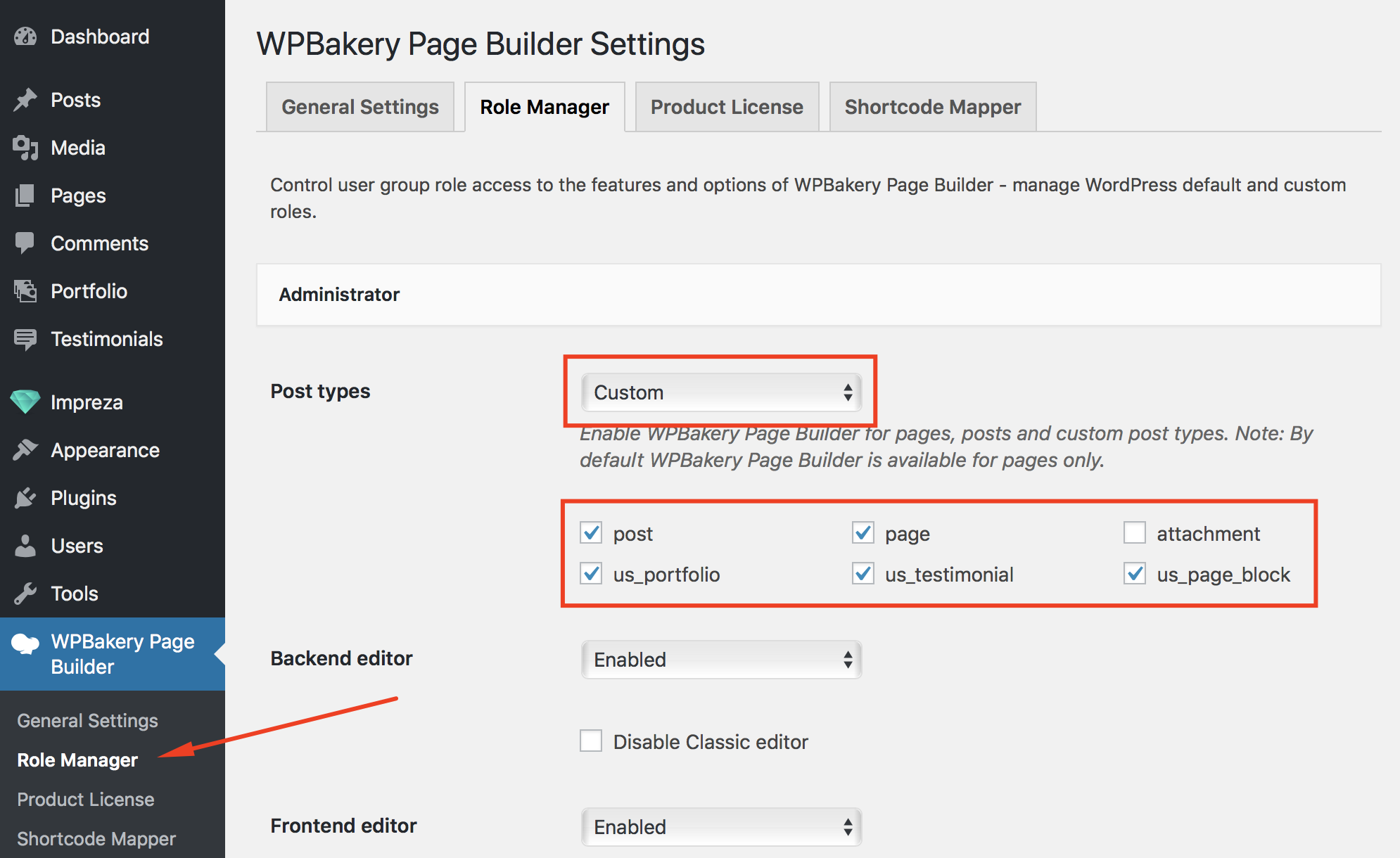
Can I use the standalone WPBakery Page Builder, with all its features? #
First of all, you need to know that there is no difference between:
- WPBakery Page Builder archive, which is bundled with Zephyr.
- WPBakery Page Builder archive, which is downloaded from the CodeCanyon site.
They are identical.
Zephyr slightly changes the original plugin functionality due to performance, compatibility, and UX reasons:
- Adds own options and removes non-compatible options for some elements such as Row and Column.
- Disables some original content elements that are similar to the theme elements.
- Disables Grid Builder and related content elements (Media Grid, Post Grid, Media Masonry Grid, Masonry Post Grid).
- Modifies WPBakery Page Builder interface for better user experience.
You can reactivate disabled features at Theme Options > Advanced Settings > Website Performance, by turning off the "Disable extra features of WPBakery Page Builder" option.
How to Enable Missing Content Elements? #
Extra features of WPBakery Page Builder will reduce your website load speed and performance. Also, some of the WPBakery elements could be not fully supported by Zephyr and not styled properly.
Some of the content elements that come with WPBakery Builder are disabled by default. Check the screenshot with those elements:
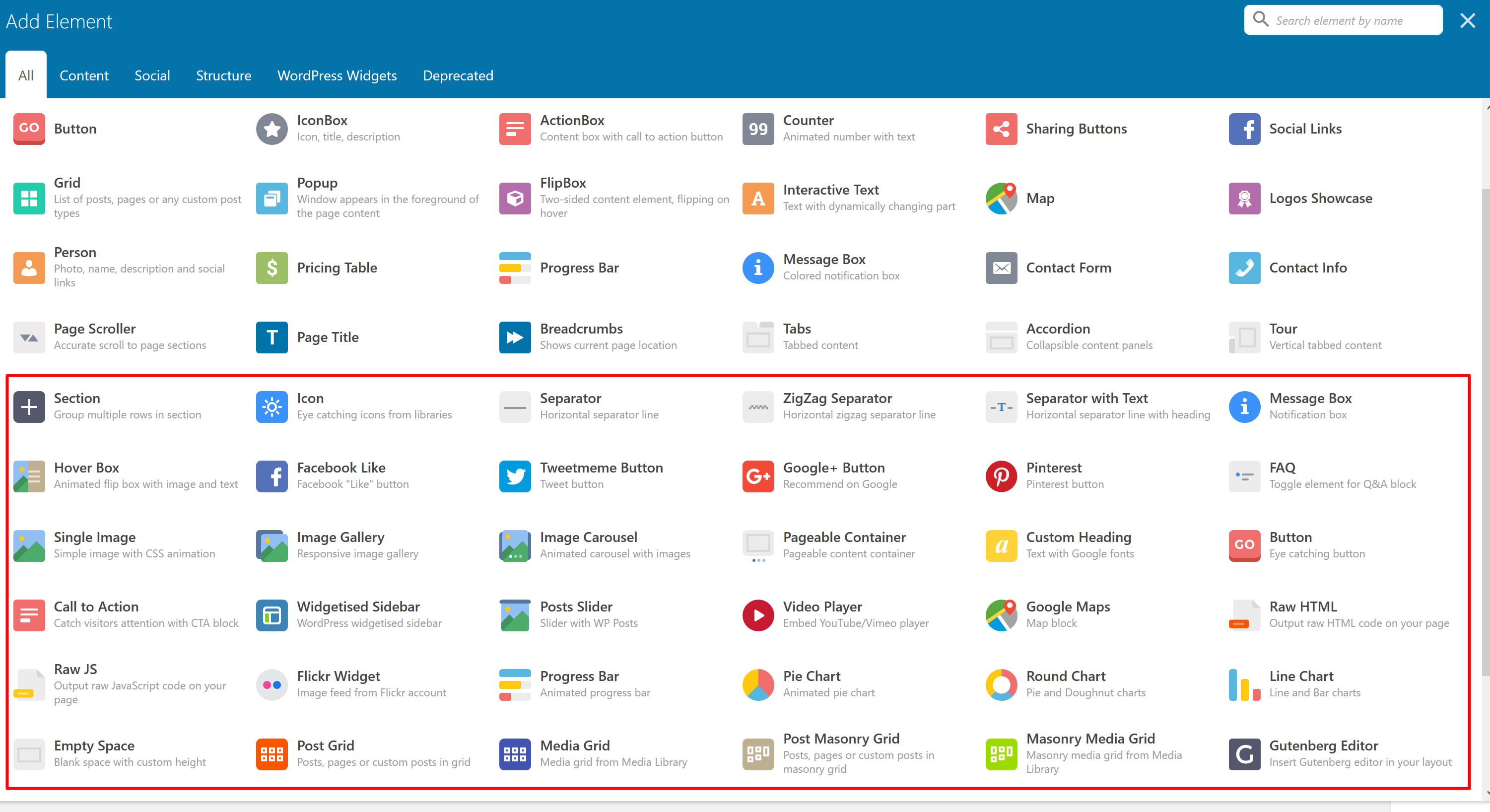
You can enable them on Zephyr > Theme Options > Advanced by turning off the "Disable extra features of WPBakery Page Builder" switch: