Pages and Posts Layout
Updated 1 year ago
Zephyr allows setting up the global layout for posts and pages, a layout per post type, and individual page layout.
Pages Layout #
Theme Options > Pages Layout settings allow choosing the layouts for regular posts and pages and some technical pages.
A combination of the Header, a Footer, and a Page Template defines the page layout by default.
You can add Titlebars & Sidebars to the layout by activating the relevant setting at Theme Options > Advanced.
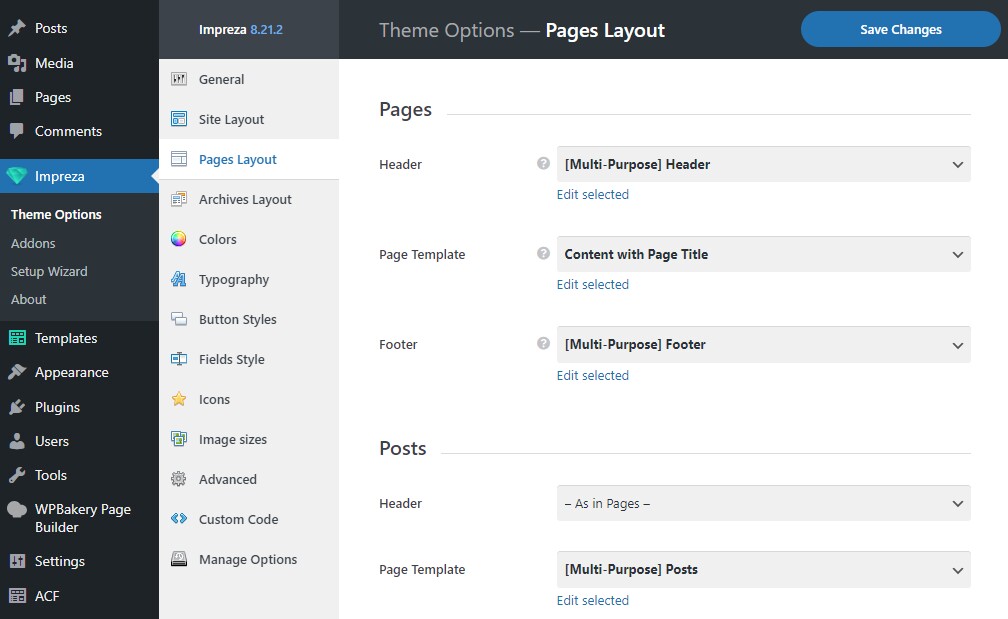
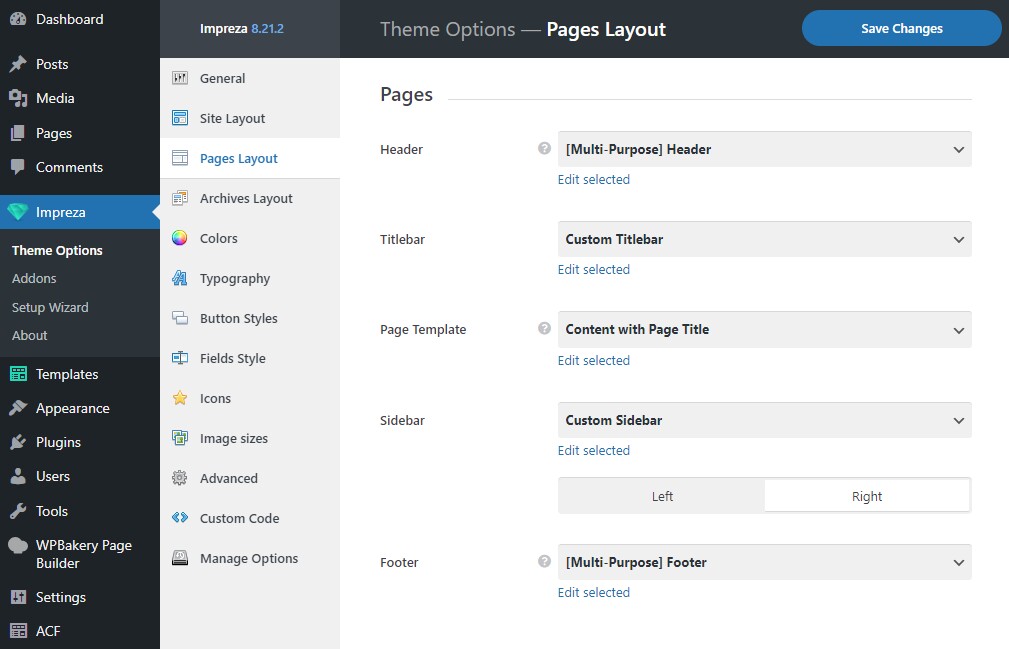
Search Results #
You can customize the search results page at Theme Options > Pages Layout > Search Results.
The "Show results via Grid element with defaults" option uses a pre-designed layout to view search results. To create a custom design for it, create a separate page and assign it as a search results page instead.
A custom search results page should include a Grid or a Carousel element set up to show "Items of the current query" to view relevant results.
Page "404 Not Found" #
You can create a separate page and assign it as a Page "404 Not Found" at Theme Options > Pages Layout. The site visitors will see it if they try to open a non-existing page/URL.
Maintenance/Coming Soon Page #
Maintenance Mode shows visitors a "coming soon" page, whichever page they visit. You can create a separate page for it and assign it at Theme Options > General.
It's better to hide the header and footer on the Maintenance Mode page. They commonly contain links to other pages that won't open while the Maintenance Mode is active. When you edit the "coming soon" page, pick the "Do not display" option for its Header and Footer in Page Layout settings.
Pages, Posts, and Custom Post Types #
You can customize the layout of posts, pages, and custom post types at Theme Options > Pages Layout.
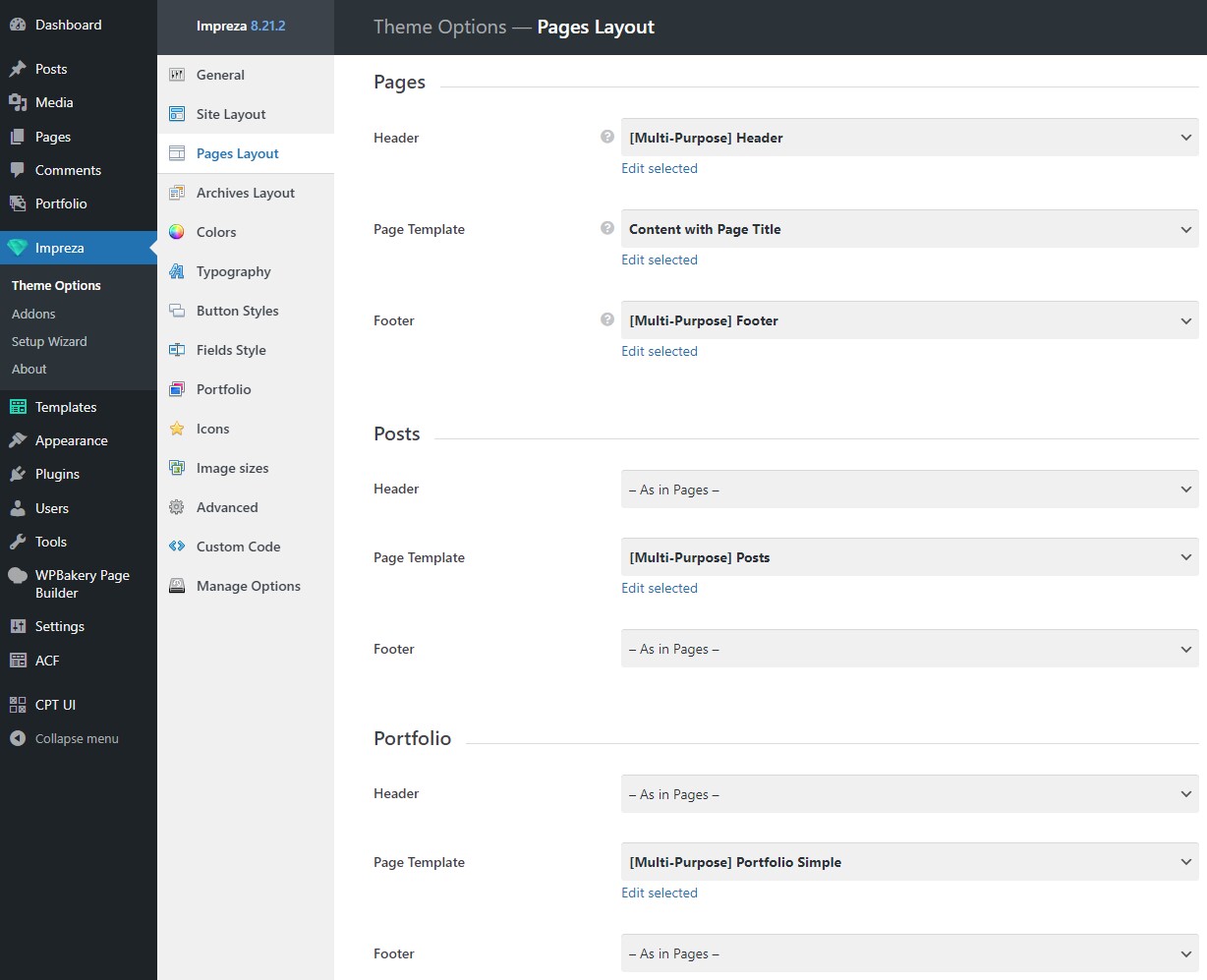
You can add custom post types with Custom Post Type UI and Advanced Custom Fields plugins. In this case, the new corresponding layout settings will appear below.
Individual Post/Page Layout #
You can set up the Page Layout settings for individual pages/posts when you edit it with Live Builder or WPBakery.
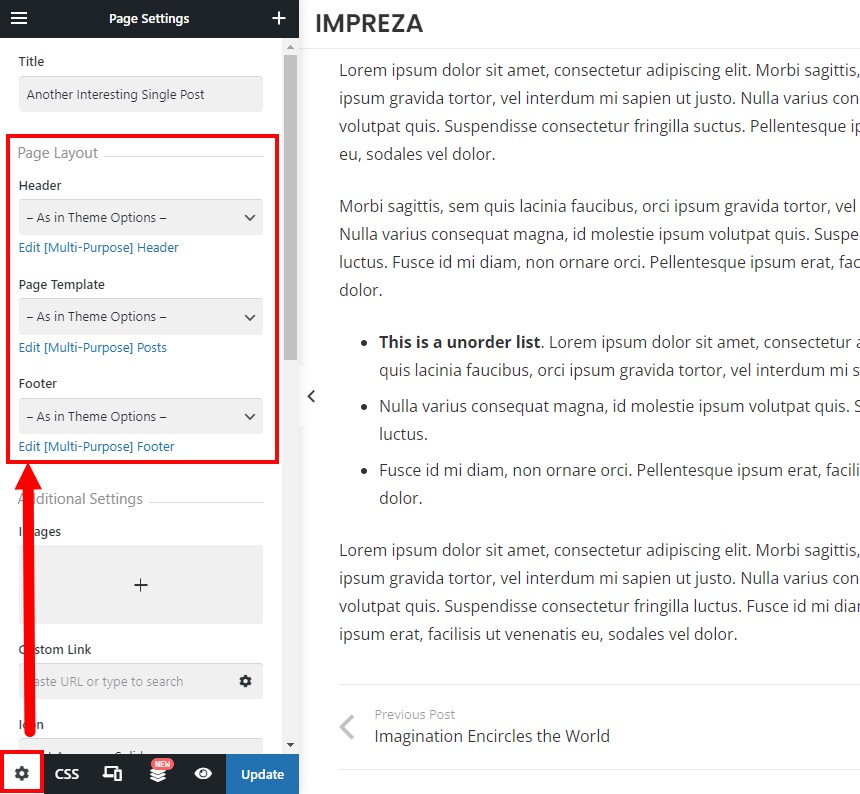
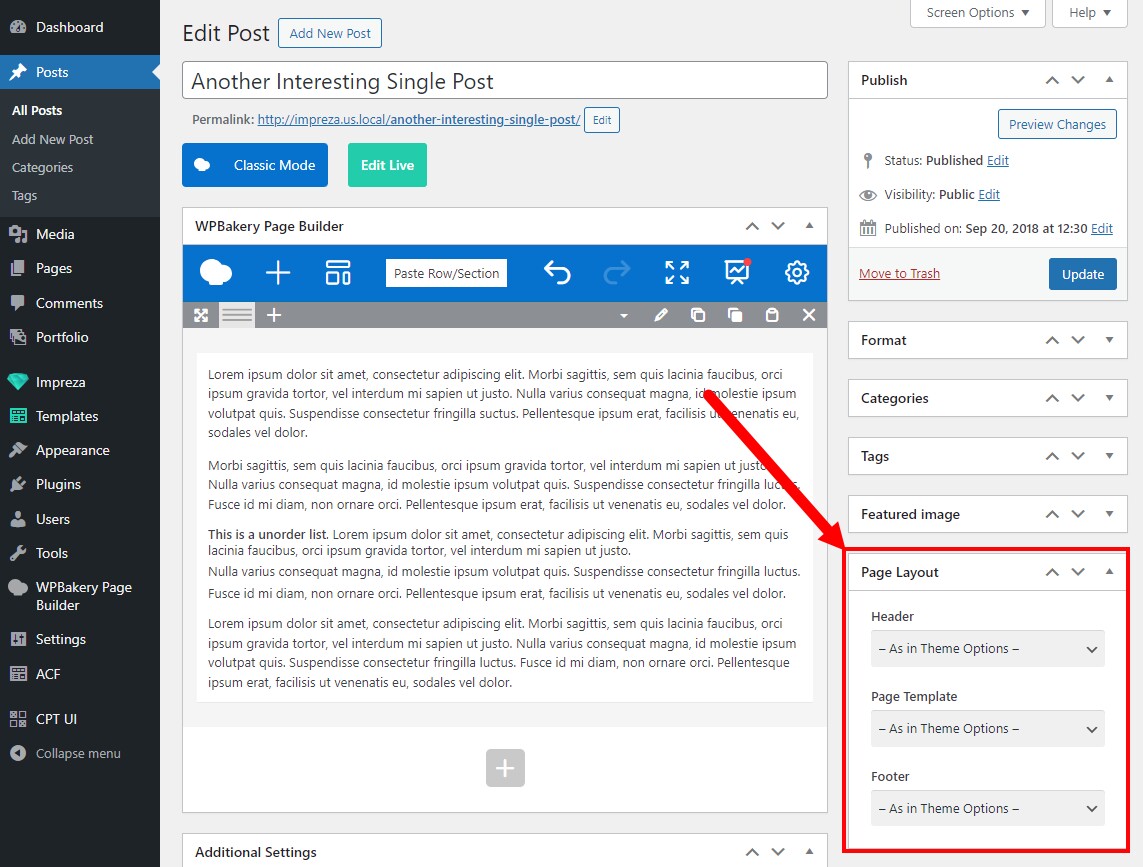
Page Layout for Posts of a Certain Taxonomy #
You can customize page layout per taxonomy to use several layouts within a single post type.
Open taxonomy settings and scroll down to the Pages Layout settings.
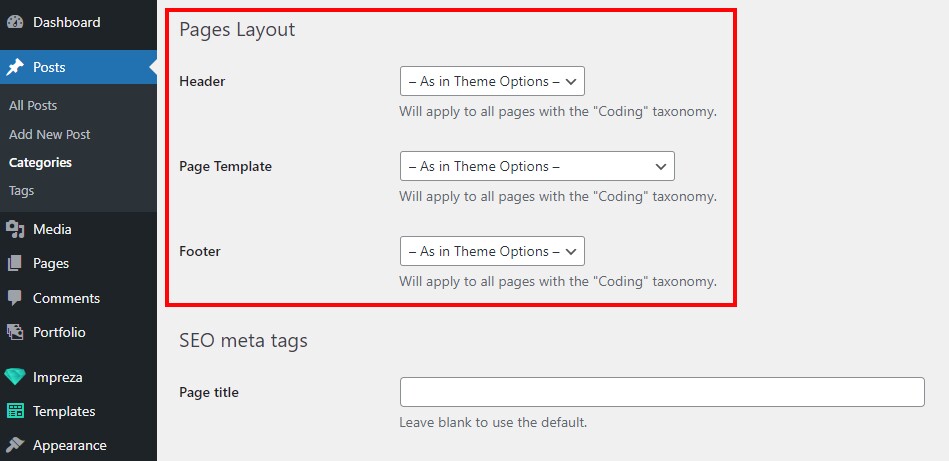
Page Layout Priority #
As described above, you can simultaneously assign page layout settings in several places/groups of settings.
In this case, the following layout application priority takes place:
- Page Layout settings of individual posts or pages.
- Page Layout settings from Taxonomy settings.
- Global layout settings from Theme Options > Pages Layout.
