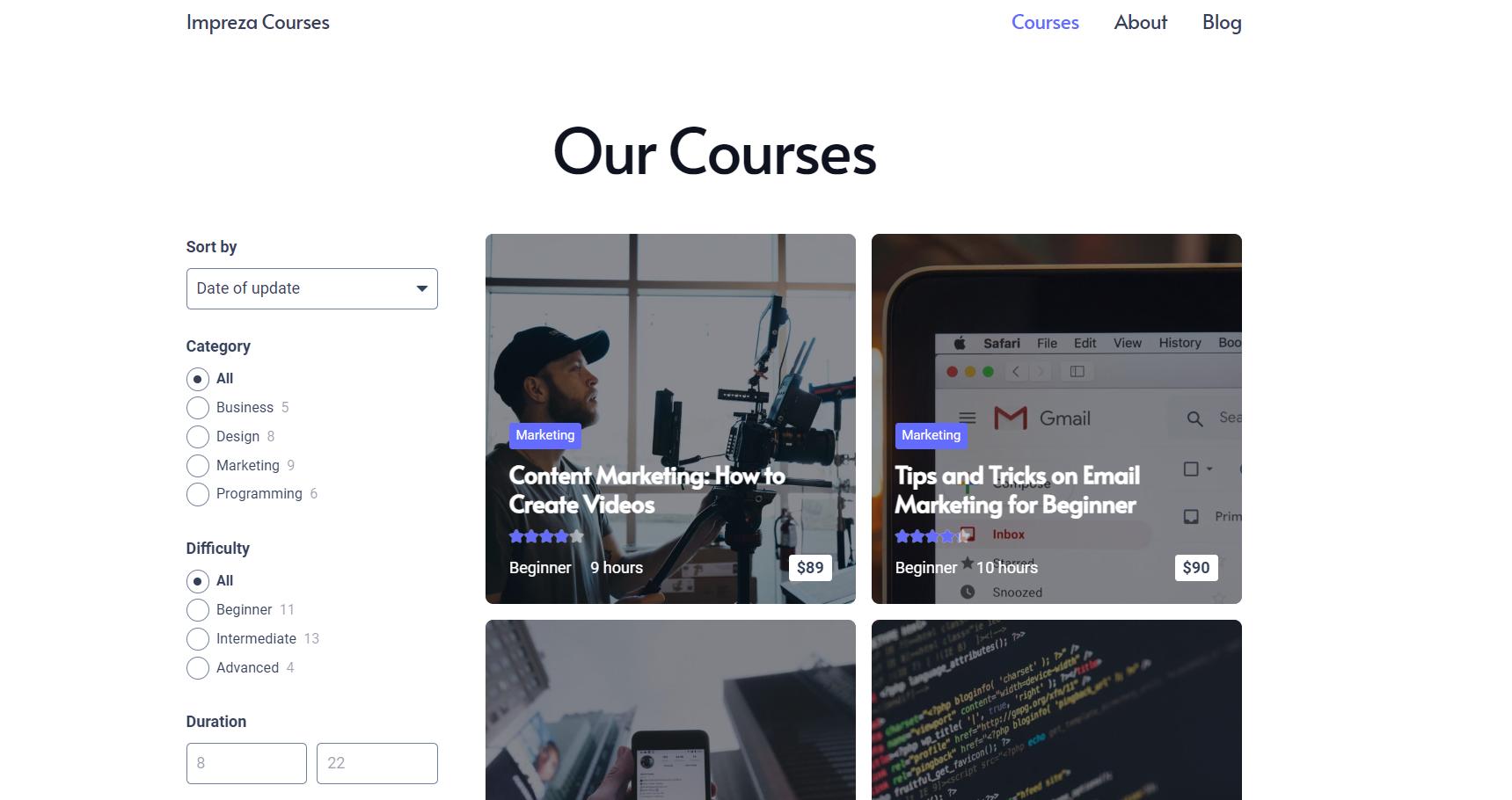Product Catalog
Updated 9 months ago
Default Shop Page #
The shop page will use its default settings once you install and set up the WooCommerce plugins. The shop page template is assigned via the Page Template dropdown at Theme Options > Shop > Shop Page.
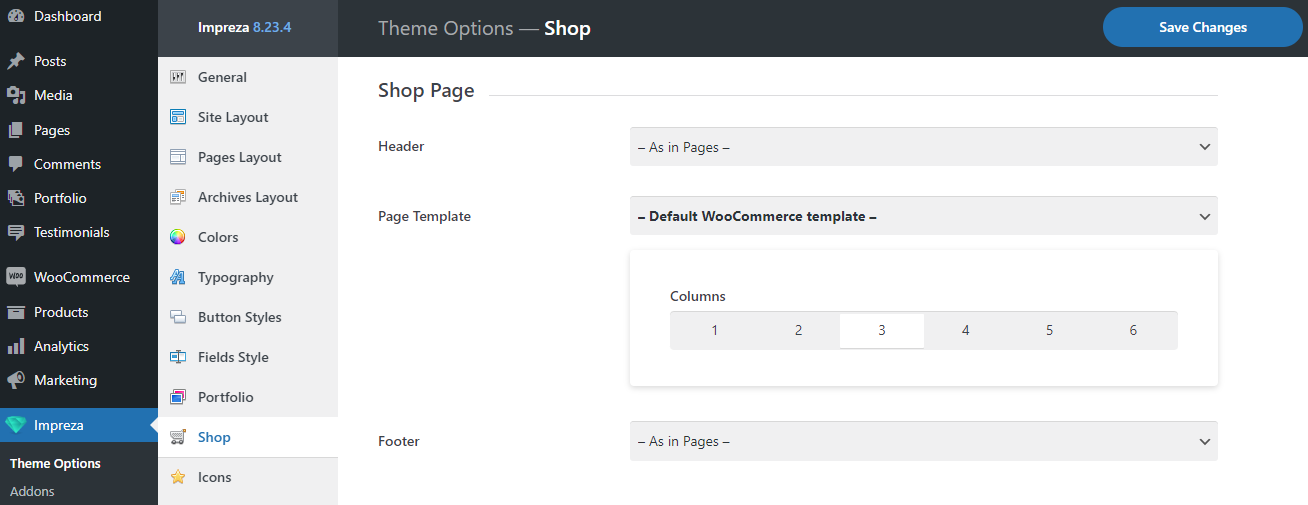
Custom Shop Page #
In WordPress, a shop page is technically an archive page. You can create a custom template for the shop page at Templates > Page Templates.
A custom shop Page Template should contain a Grid or Product List element set up to show "Posts/Products of the current query" to display relevant products.
You can edit the Page Template with Live Builder and WPBakery by adding the needed elements and containers.
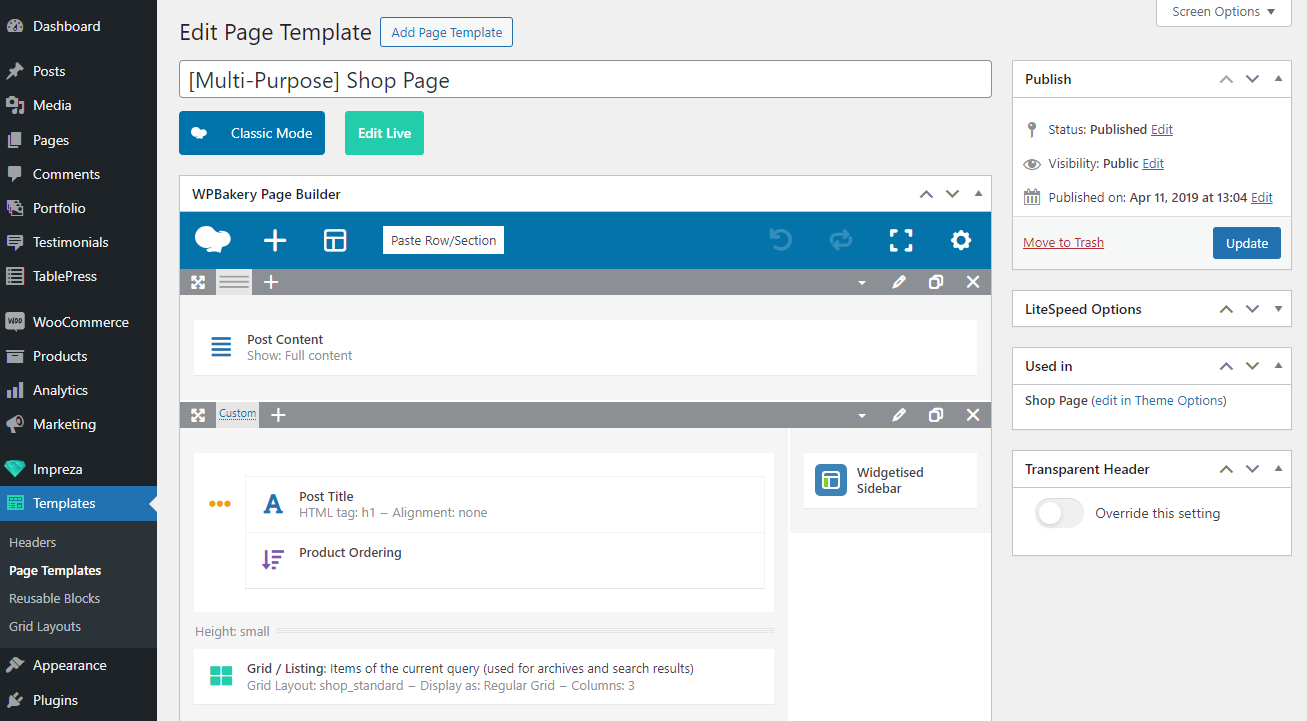
You can assign your custom template at Theme Options > Shop > Shop Page > Page Template.
Products Search Results Page #
It uses the shop page template by default. You can create a custom page template for it and assign it to Theme Options > Shop > Product Search Results Page > Page Template.
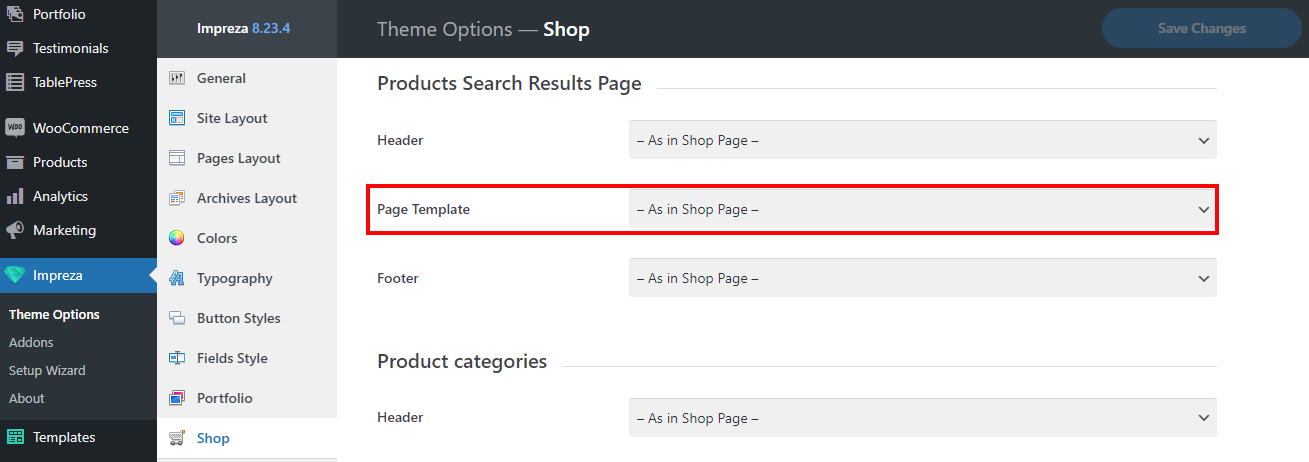
Product Taxonomy & Product Attribute Pages #
These are archive pages to display product taxonomy pages (product categories, tags, and custom taxonomies) and product attributes pages.
These pages are using the shop page template by default. You can create a custom page template for them and assign it at Theme Options > Shop by specifying the relevant Page Templates for taxonomies and attributes.
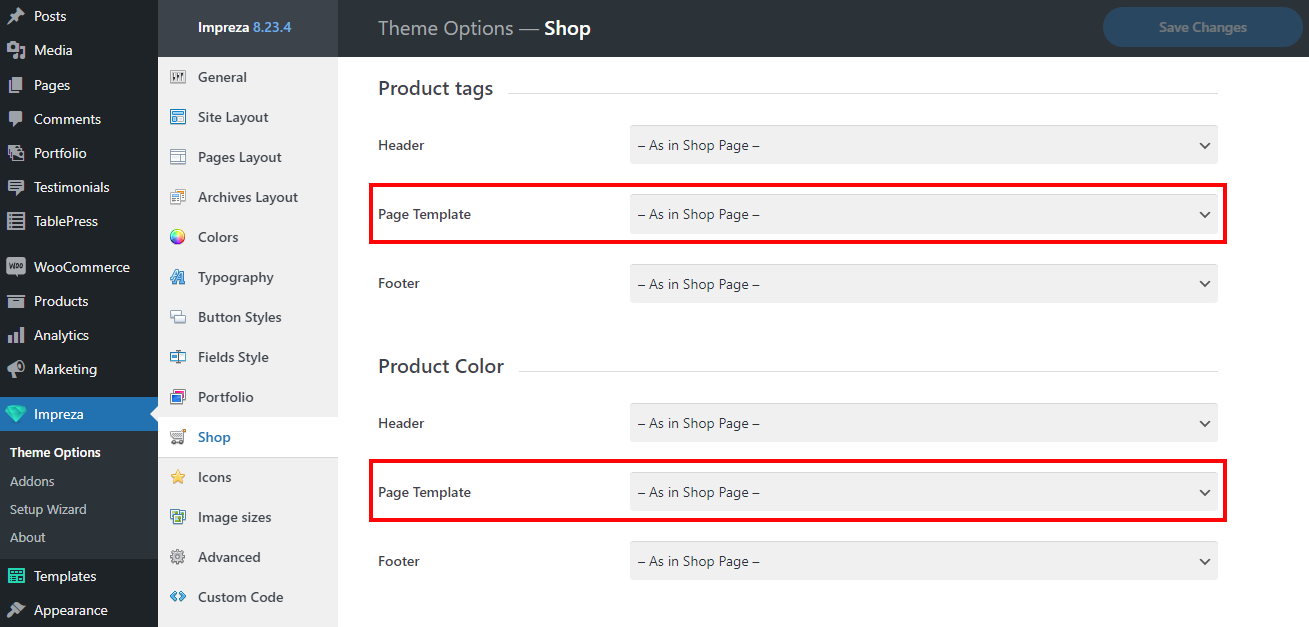
When creating a new product attribute, activate the "Enable Archives" checkbox if you want it to be listed at Theme Options > Shop.
Importing Page Templates for the Shop #
You can simplify shop customization by importing and adjusting a pre-designed template.
Open the list of pre-built websites, apply the "WooCommerce" filter, and click to view live examples of pre-designed shops.
To copy the page template of the shop, you need to:
- Open Zephyr > Setup Wizard > Pre-built Websites and press Next.
- Find the website you like and click it.
- Deactivate all checkboxes except Page Template and proceed with the import process.
If you only need to import the Page Templates, make sure all other checkboxes are deactivated during the import. There's no undo option if you copy all the content by mistake.
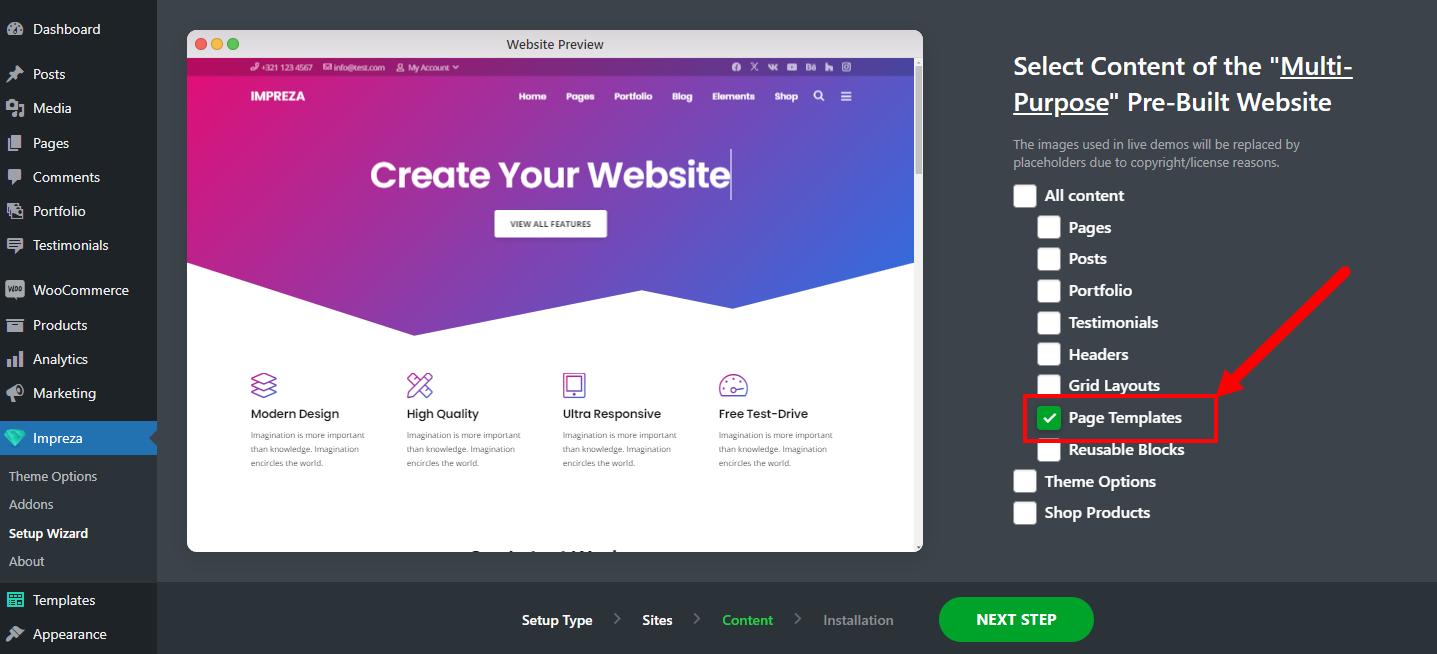
Grid Layouts for the Shop #
When editing the Grid or the Product List elements showing products, it's essential to pick the Grid Layout designed for products in its Appearance settings.
You can choose one of the pre-designed Grid Layout templates or create a custom one. The relevant article provides more information on custom Grid Layouts.
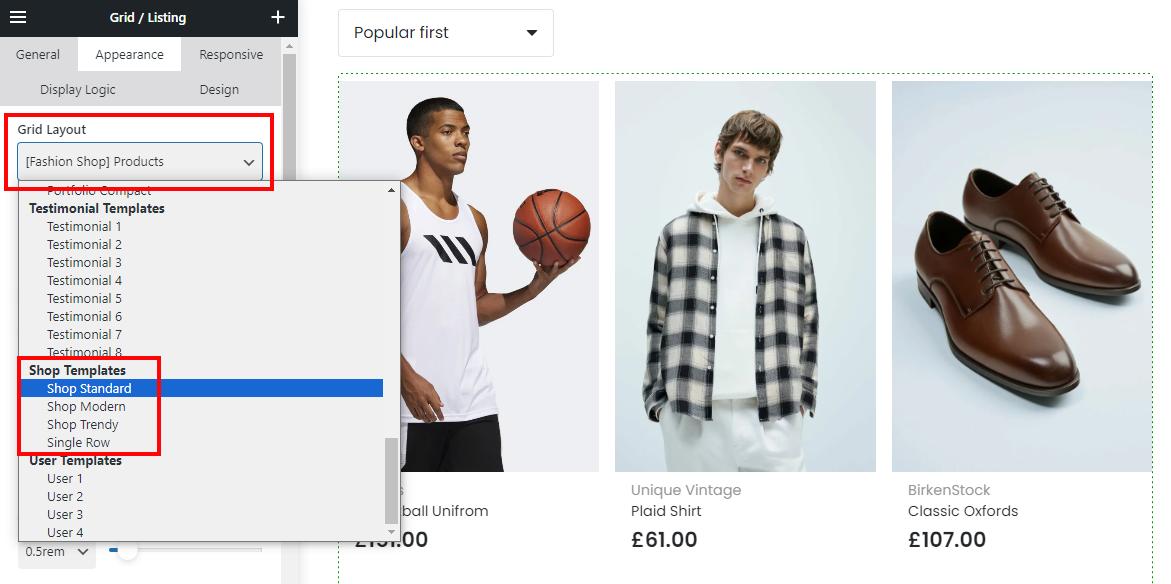
You can import Grid Layouts from one of the pre-built websites, which is similar to page template import. Ensure you specify only the Grid Layouts checkbox during import to avoid copying all content by mistake.
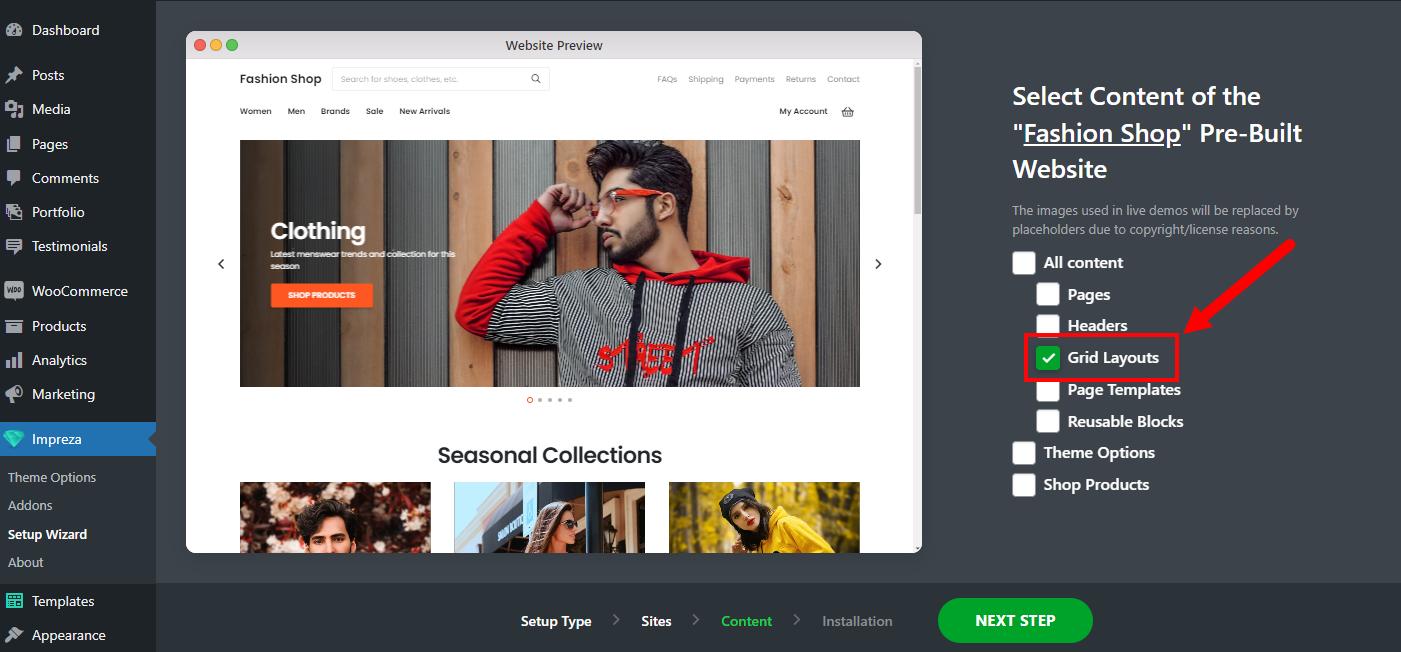
Shop Page Examples #
Example1. Fashion Shop #
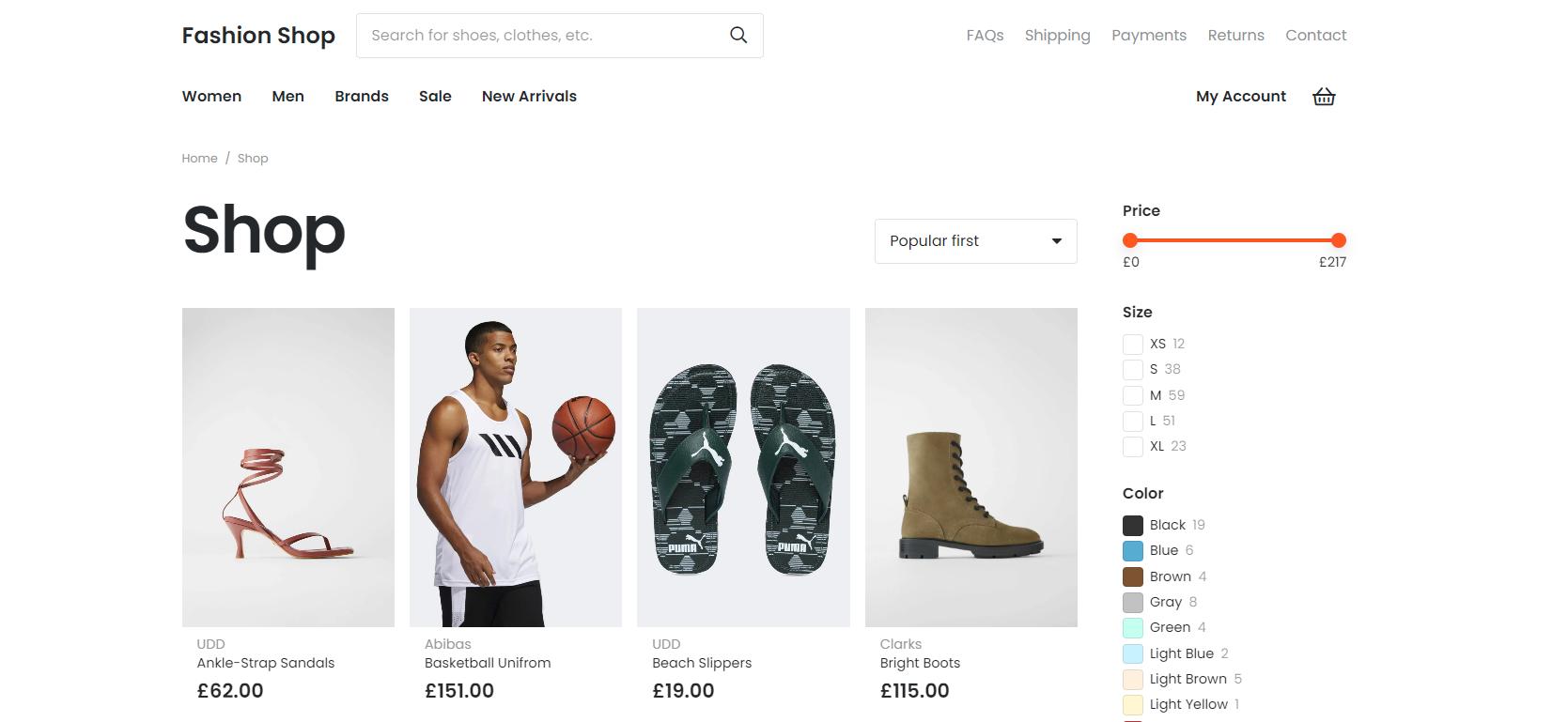
Example 2. Beauty Shop #
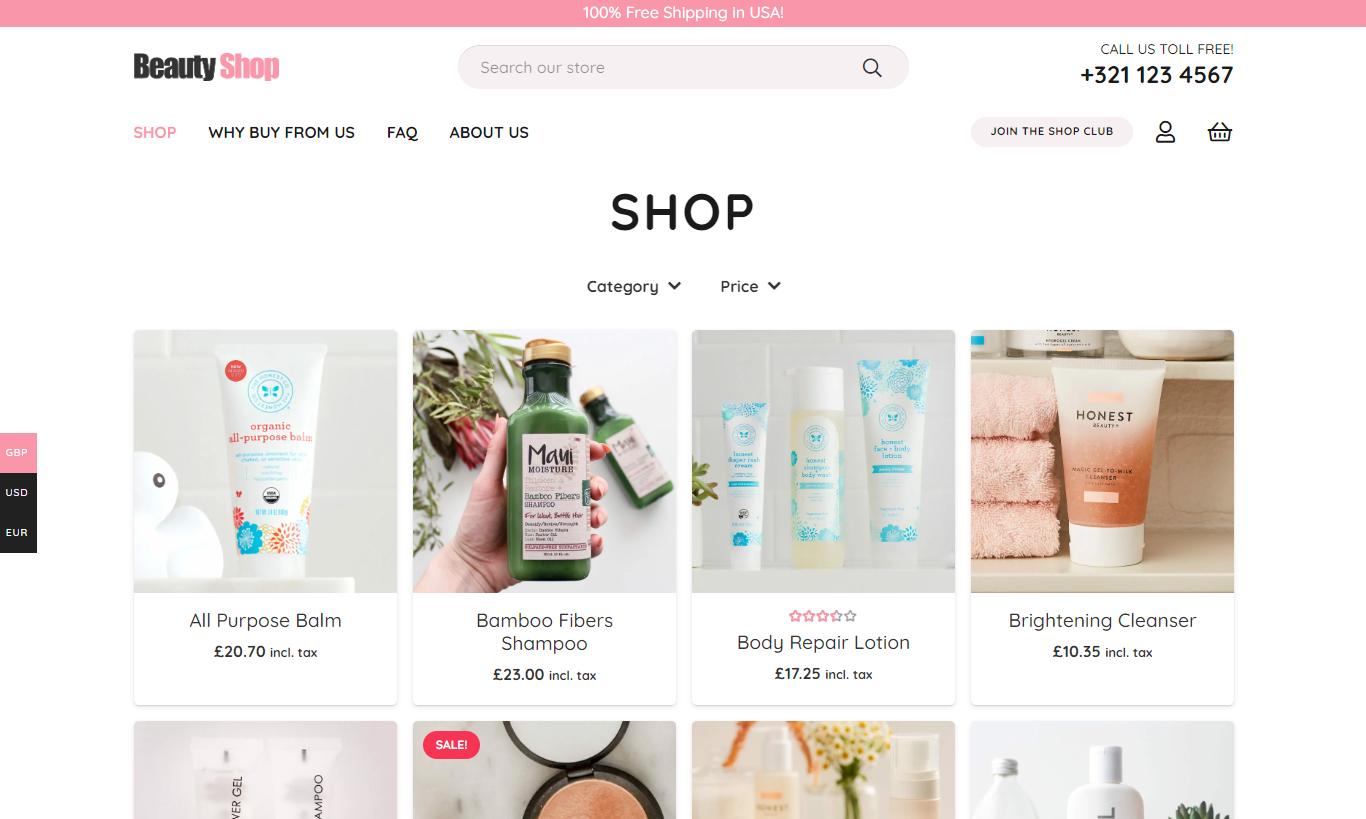
Example 3. Courses #