Installation and Activation
Updated 2 months ago
This article describes the first installation only. To perform updates, please refer to the Update Guide.
Theme Installation #
Theme Download #
After you buy Zephyr, you can download its installable archive. Go to the ThemeForest Downloads section and select the "Installable WordPress file only" option.
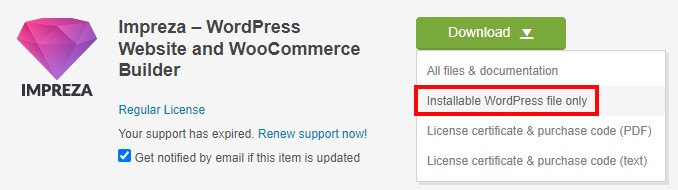
Installation via WordPress #
- At your WordPress admin area, go to Appearance > Themes.
- Click the Add New Theme button and select the Upload Theme option at the top.
- Navigate to the Zephyr.zip archive and click the Install Now button.
Installation via FTP #
- Connect to your hosting via FTP software.
- Extract the Zephyr.zip archive.
- Upload the Zephyr folder inside your WordPress themes directory /wp-content/themes/
Theme Activation #
What is Theme Activation? #
It's a process that verifies the real license usage. It confirms your purchase on the ThemeForest site. The activated theme unlocks extra features described below.
Why Should I Activate Zephyr? #
By activating the theme license you will unlock premium options:
- Ability to use the Setup Wizard
- Using Section Templates
- White Label settings
- Theme update notifications and updating the theme via one click
- Ability to install and update premium addons via one click
- Using Favorite Sections
How to Activate Zephyr? #
- At your WordPress admin dashboard, go to Zephyr > About.
- Click the Activate button.
- After the redirect, enter the Support Portal via your Envato account.
- Select the license you wish to activate and press the Activate Zephyr.
Each Zephyr license allows activating one production and one development site.
- Production — the main site with all features included.
- Development — for testing purposes. On the site activated as Development, the Maintenance Mode is always active and it can't be turned off.
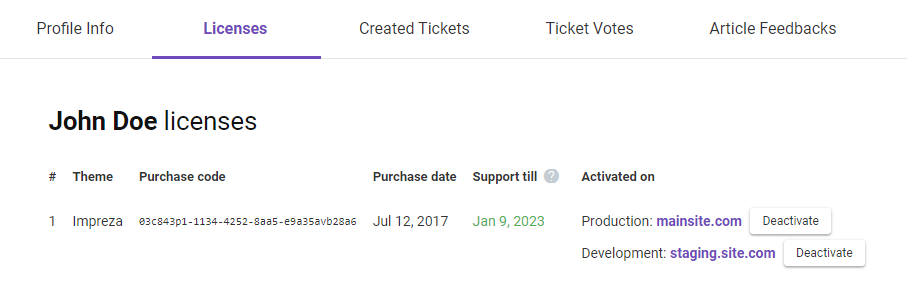
FAQ #
How to Re-Assign the License to Another Domain? #
- Go to your Licenses.
- Press the Deactivate button near the old domain.
- Go to your website with the new domain and activate the license at Zephyr > About admin page.
How to change my domain from "Development" mode to "Production" mode? #
- Go to your Licenses.
- Press the Deactivate button near the "Development" domain.
- Go to your website with the new domain and activate the license at Zephyr > About admin page.
I Can't Activate the Theme. What Should I Do? #
Contact your hosting provider and request to allow connections to https://help.us-themes.com/. If it won’t help, create a ticket, and our Support Team will help you resolve the issue.
Site Says It's Activated, but I Сan Not Use the Setup Wizard #
It could be a cashing issue. Go to your Licenses and deactivate the needed license. Next, try re-activating the license on the Zephyr > About admin page.
The issue could also be due to Envato API. In this case, log in to the "My Apps" page, you'll find a list of applications with the granted access. Press the "Revoke Access" button for all apps and try activating the theme again.
If the solutions above don't work, create a ticket, and our Support Team will help you resolve the issue.
How to deactivate the theme in website admin area? #
By default, you can deactivate a theme's license on the Licenses page.
If you have the Zephyr version 8.25 and later, you're able to deactivate it on the Zephyr > About admin page.
In other case, you can use the custom PHP code to deactivate the Zephyr in admin area. Append the next code to the functions.php of a child theme:
delete_option( 'us_license_dev_activated' ); delete_option( 'us_license_activated' ); delete_option( 'us_license_secret' ); $transient = 'us_update_theme_data_' . US_THEMENAME; delete_transient( $transient );
Save changes, refresh any page to run the script once. Remove the above code and save changes again.
Which Browsers is Zephyr Compatible with? #
- Chrome
- Safari (version 10 and above)
- Firefox
- Edge
- Opera
What Are Server/Hosting Requirements? #
Zephyr is fully compatible with the latest version of WordPress. Ensure that your web host has the minimum WordPress requirements to run Zephyr-based sites, we recommend the following additionals:
- mod_rewrite Apache module
- iconv extension with UTF-8 encoding
- mbstring extension
- max_execution_time more than 180, we recommend 300
- memory_limit at least 256M to run all plugins without issues
Can I Activate Zephyr on the Test/Local Domain? #
Yes, if it has access to the Internet. We recommend using the Development license for testing purposes.
Can I Use a Single License for a Multilingual Website? #
Each license is intended for use within a single project/domain - a single WordPress installation.
If your multilingual website is set up within a single domain and all languages use the same WordPress admin area, one license is enough for this website.
You'll need a separate license for each domain if your site uses several domains and WordPress installations for different languages.
