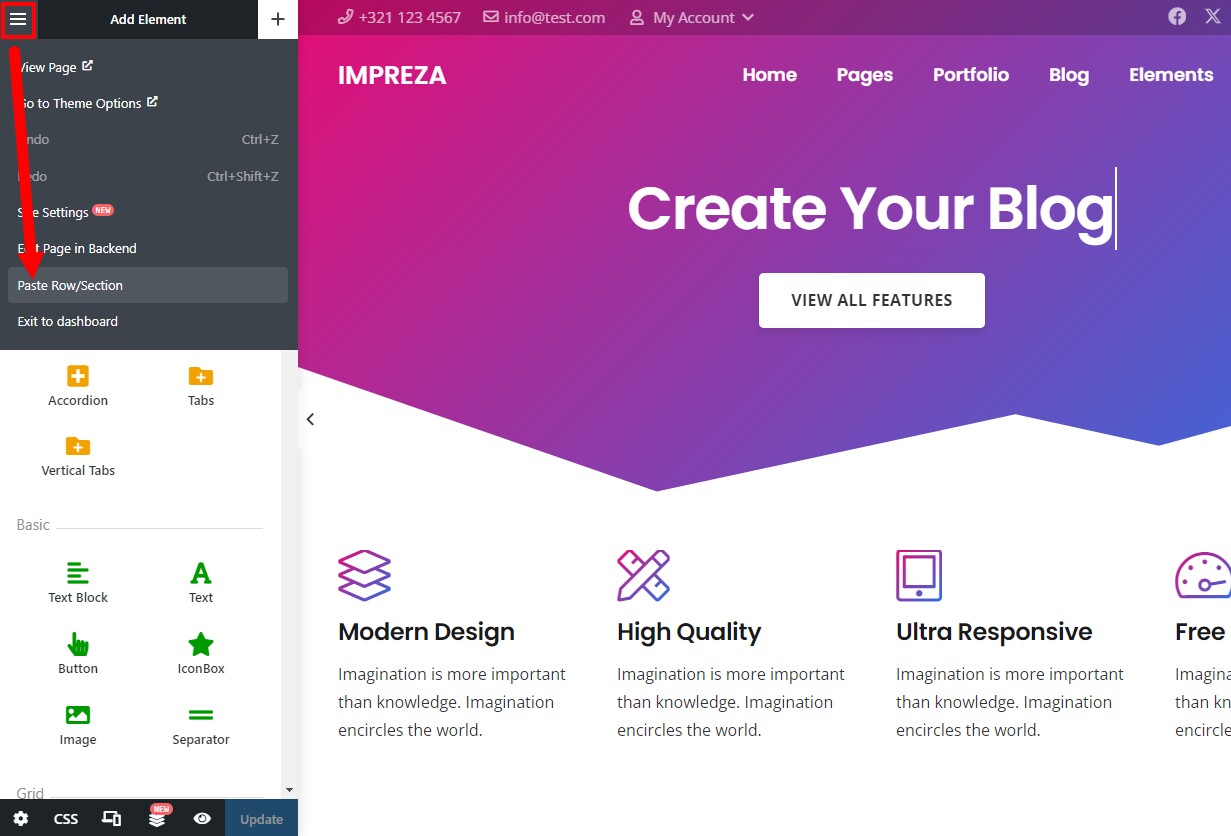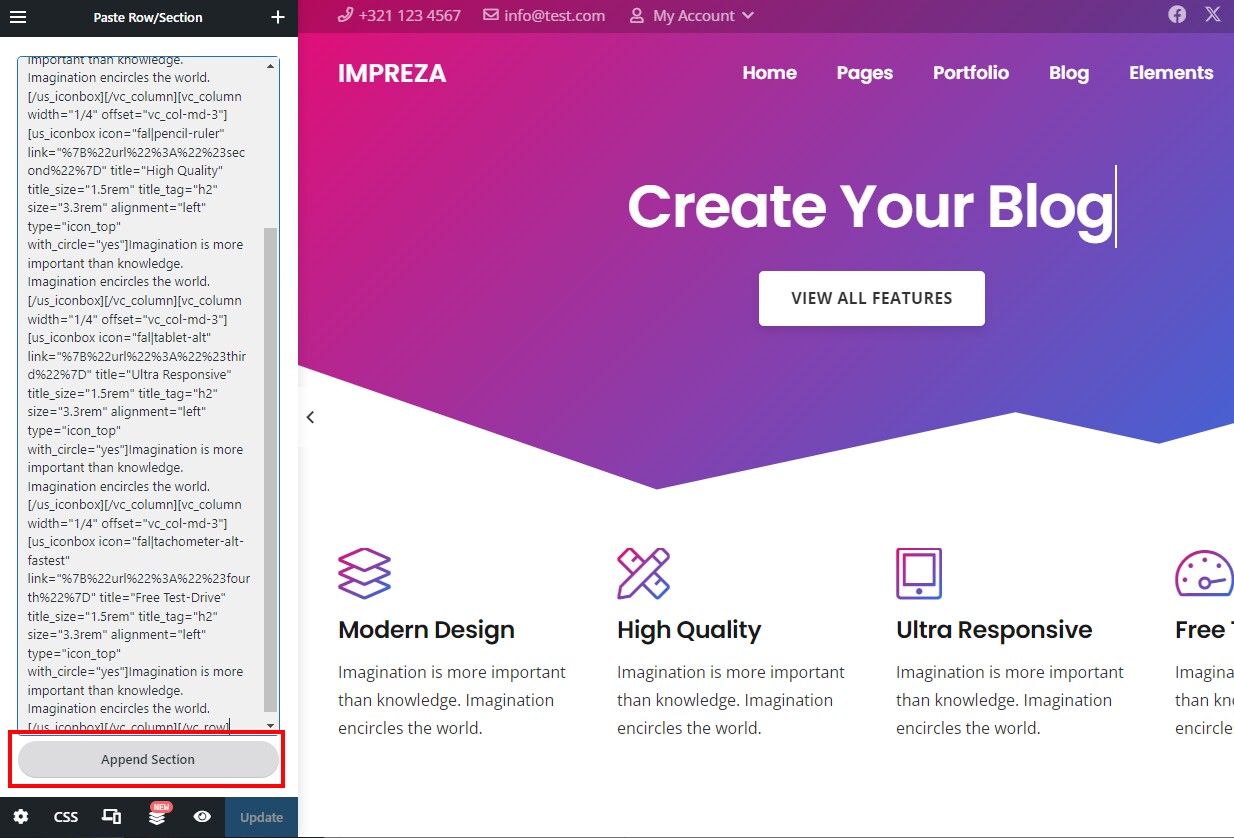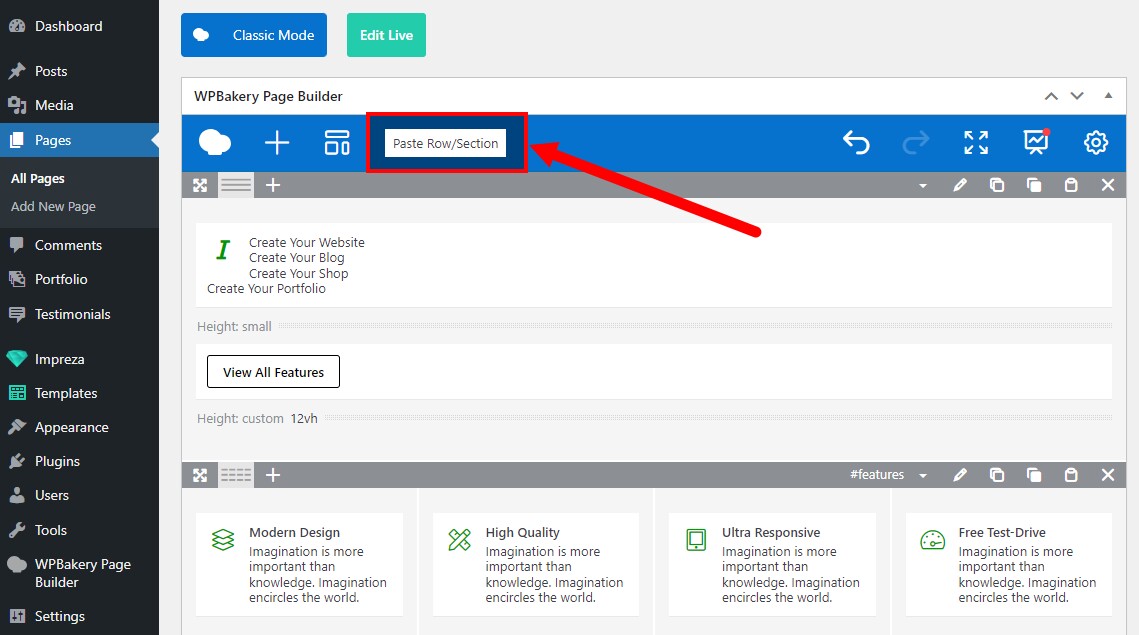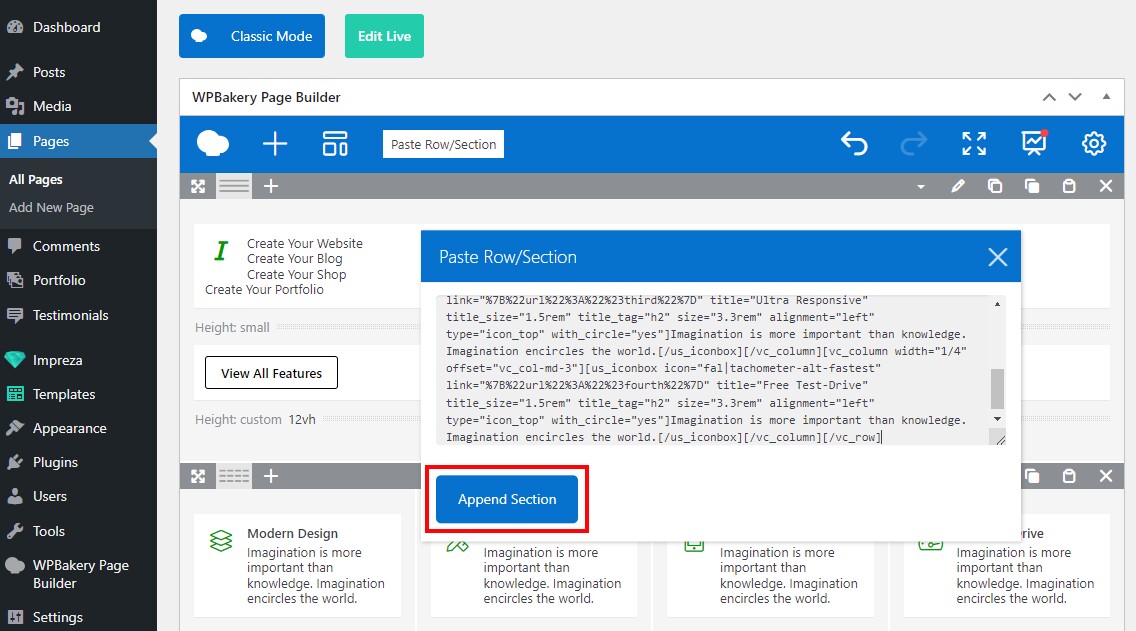Prebuilt Content
Updated 1 month ago
You can speed up the website editing by using the pre-built content:
- Pre-built websites
- Pre-built page sections
Pre-Built Websites #
You can install a pre-built website via the Setup Wizard. It opens a library of pre-built websites broken down by different themes and categories.
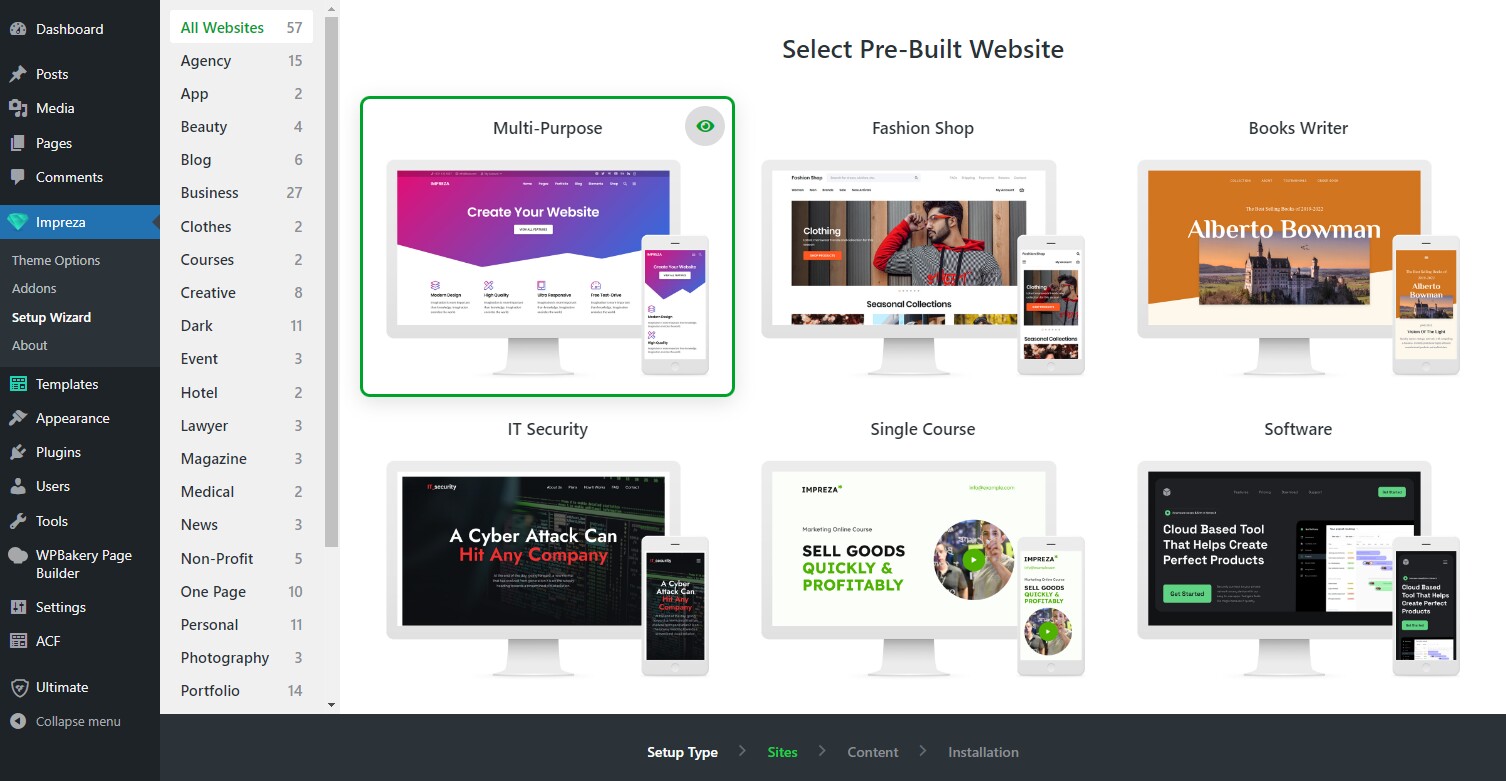
Preview a live version of these websites by clicking the eye icon.
Choose if you want to import an entire website or only a part of its content and settings via the relevant checkboxes.
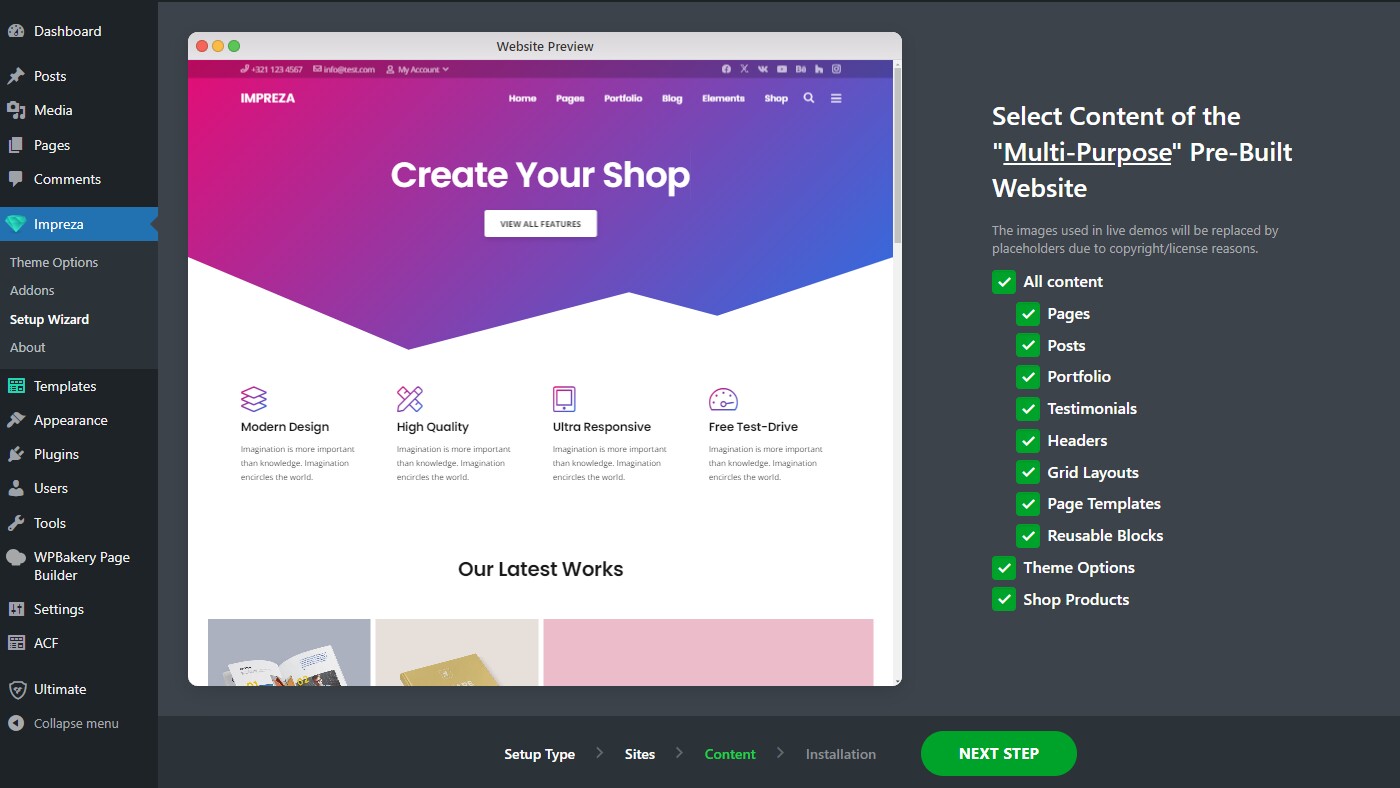
Installing the selected content doesn't remove the previously created posts and pages.
Pre-Built Page Sections #
Pre-built websites and Section Templates allow you to copy and paste separate sections to your site. You can design your site by combining sections from different sources.
Section Templates in Live Builder #
The section templates library is integrated into the Live Builder. Click the Templates tab, find a relevant category, and drag and drop the template into the preview area.
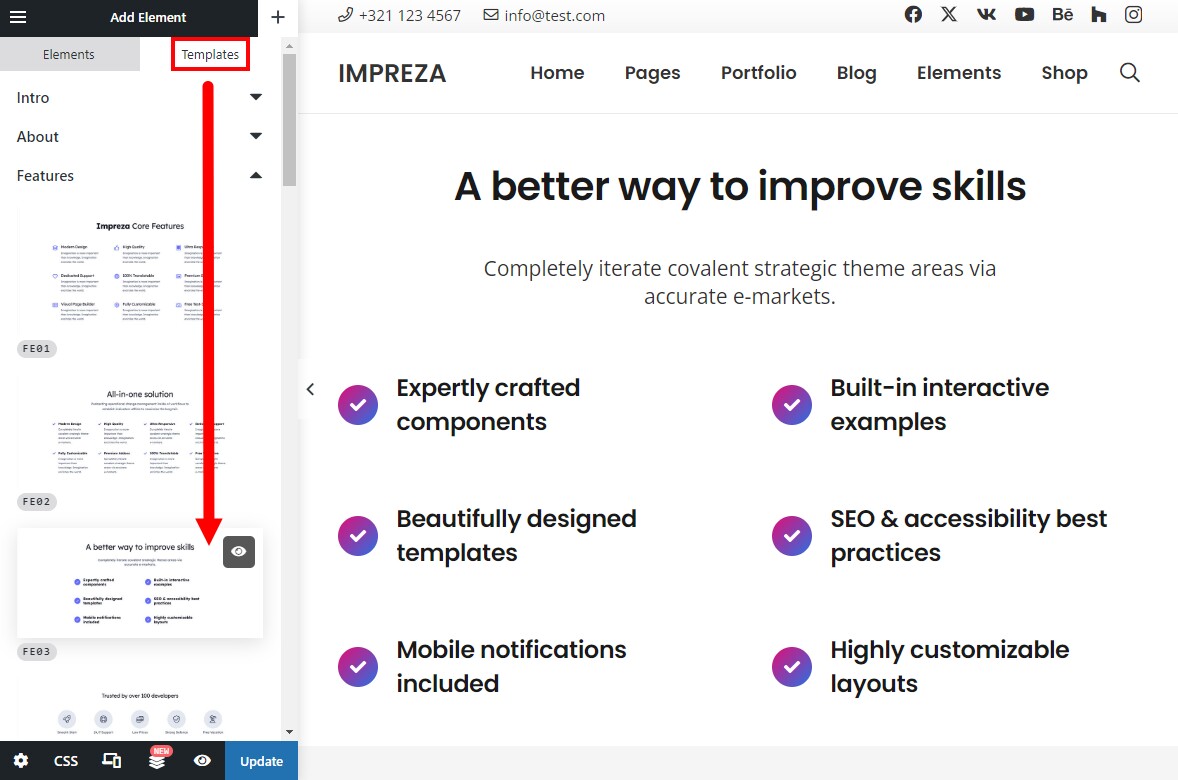
The section automatically adapts to your site's color scheme and typography settings.
How to Copy Sections? #
Activate the "Enable sections copying" switch at the toolbar on the right. This feature is available for both the Section Templates Library and pre-built websites.
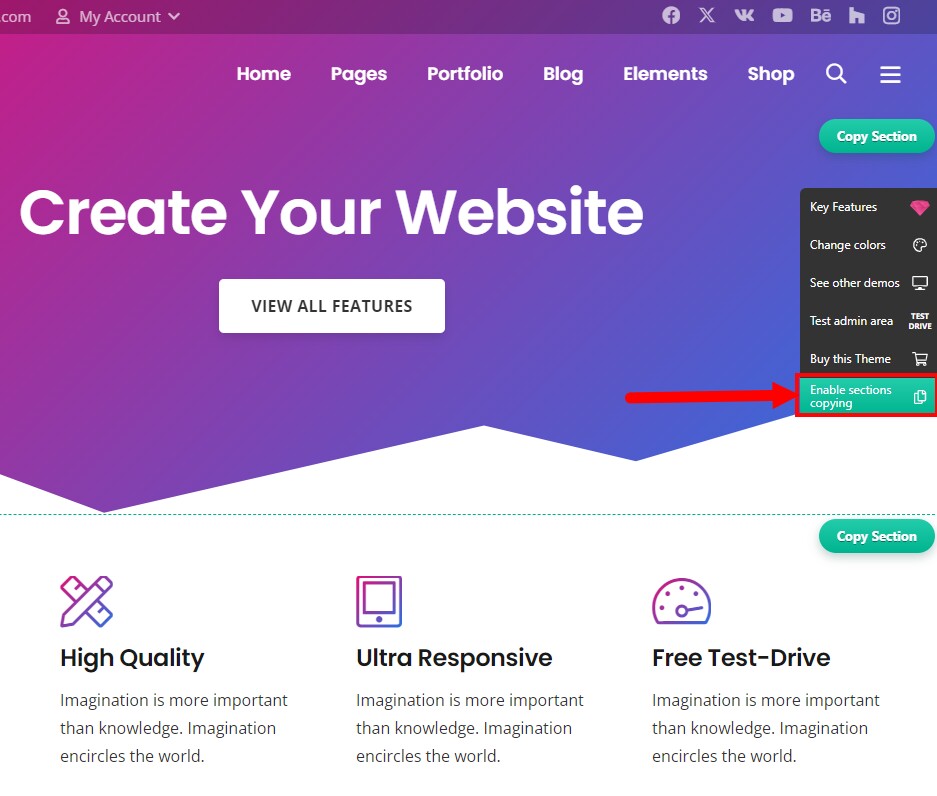
After this, each content section will have the "Copy Section" button. You can use it to copy the section's code to the clipboard.
How to Paste Sections? #
You can use the Paste Row/Section option to paste the copied section while editing the page. Paste the shortcodes copied to the clipboard and press the Append Section button.