Archives Customization
Updated 2 months ago
Archives are pages with the lists of posts grouped by a specific parameter. There are several types of archives in WordPress:
- Post Type archive - posts with specific post type. Example
- Taxonomy archive - posts with specific taxonomy term. Example
- Author archive - posts by specific author (shows only "posts" and not other post types). Example
- Date archive - posts published in a particular year / month / day (shows only "posts" and not other post types). Example
Customize All Archives in One Place #
All archives can be customized within a single Page Template that assigned in Theme Options > Archives Layout:
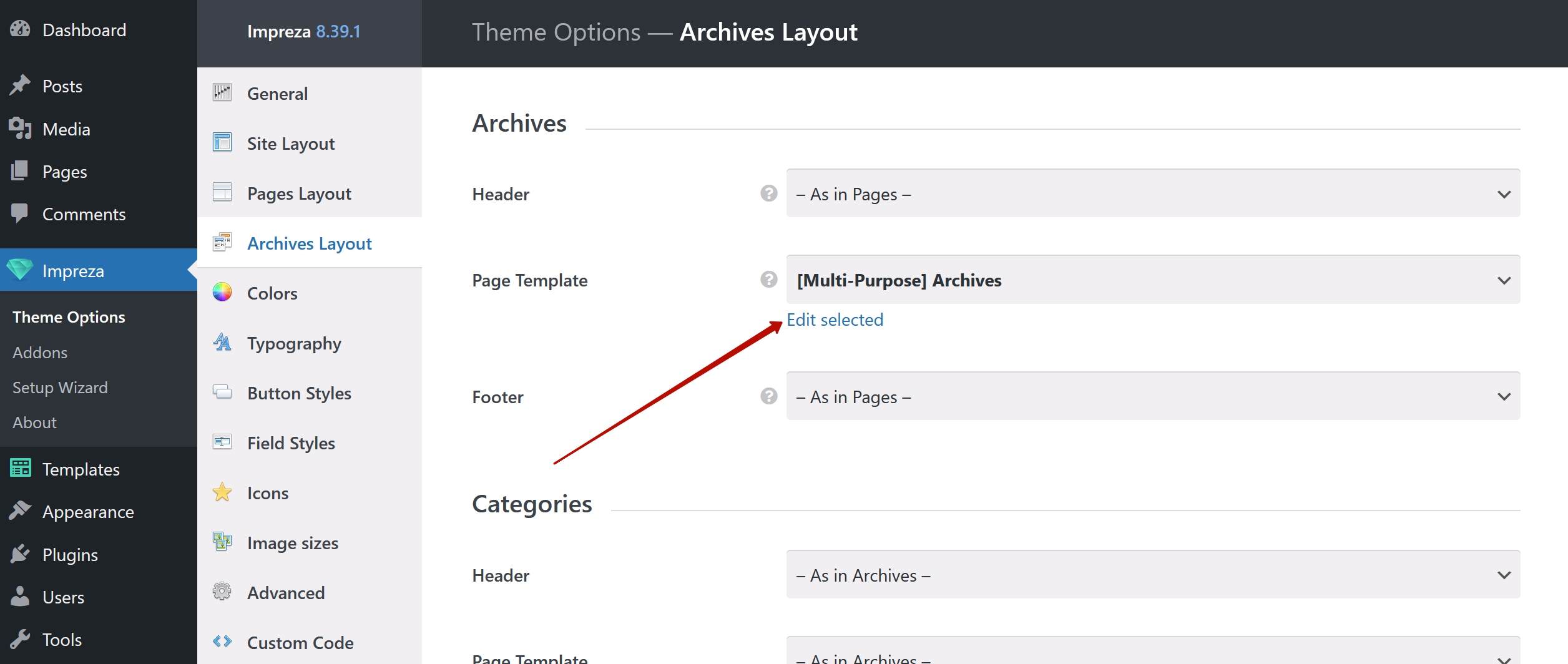
Page Template Example #
For the archive page template to show relevant posts/products, it's essential to include a Post List (or Product List) set up to show "Posts of the current query."
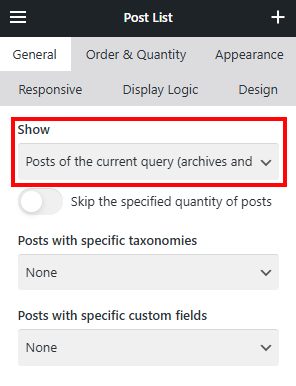
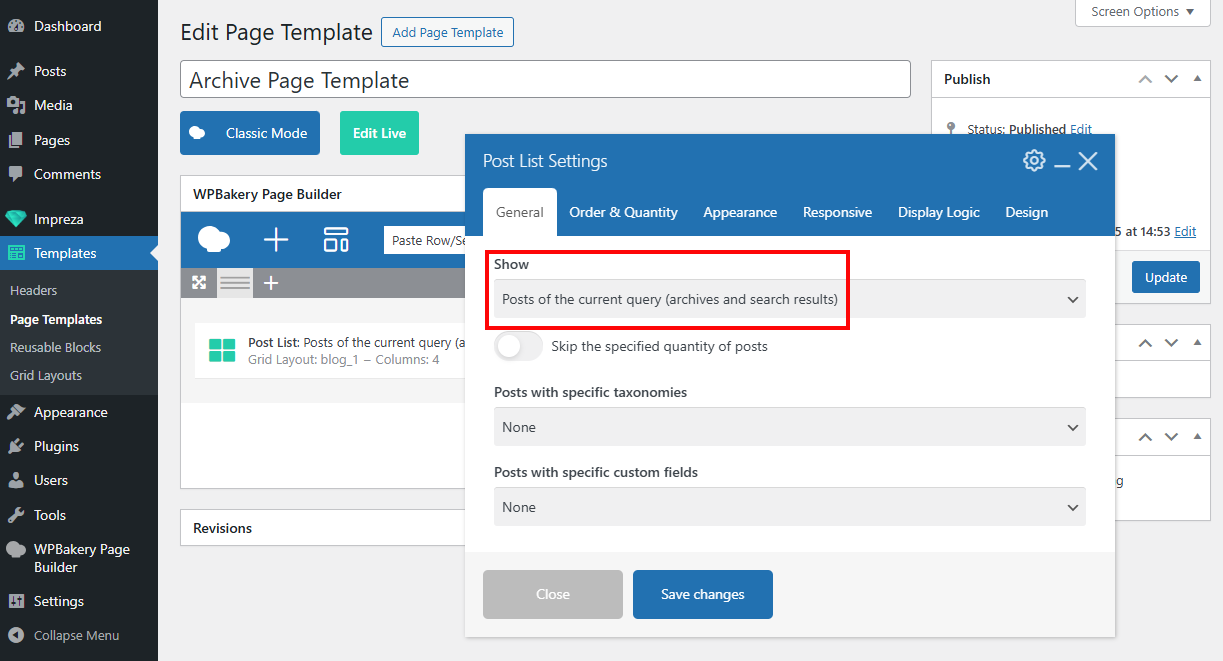
Page Template with Multiple Post Lists #
On the archive Page Template, you can create a combination of several Post Lists that use different layouts, but behave as a single list showing relevant archive items.
Live example of archive with multiple post lists
The live example above uses the following settings:
- Post List 1:
- Show: Posts of the current query
- Posts per page: 1
- Pagination: None
- Post List 2:
- Show: Posts of the current query
- Skip the specified quantity of posts: 1
- Posts per page: 2
- Pagination: None
- Post List 3:
- Show: Posts of the current query
- Skip the specified quantity of posts: 3
- Posts per page: 6
- Pagination: Load posts on button click
These settings allow combining three Post Lists with three different Grid Layouts into a single archive Page Template.
To achieve this behavior, you can add multiple Post Lists showing "Posts of the current query" and adjust settings that affect items order and number:
- Ensure all Post Lists have the same "Order by" specified in the "Order & Quantity" tab.
- Limit the number of posts that the first Post List shows via "Order & Quantity" > "Posts per page" and set its "Pagination" to "None."
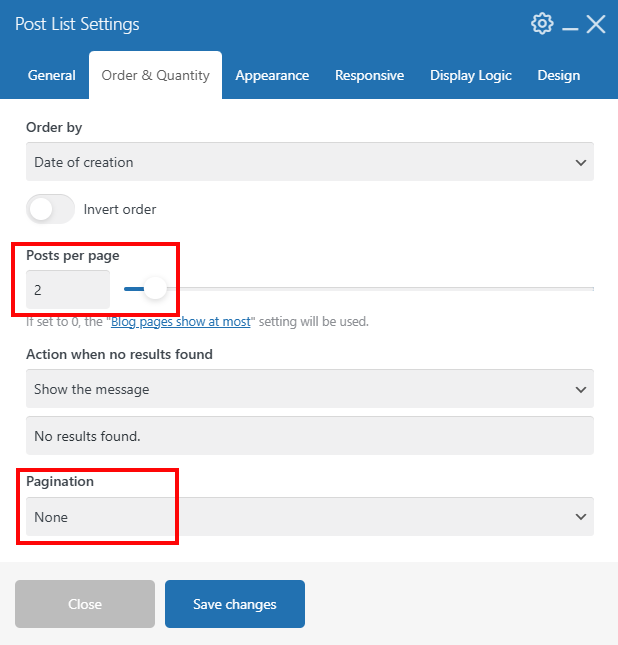
- For the consequent Post List, skip the number of posts that the previous Post List(s) showed via "General" > "Skip the specified quantity of posts."
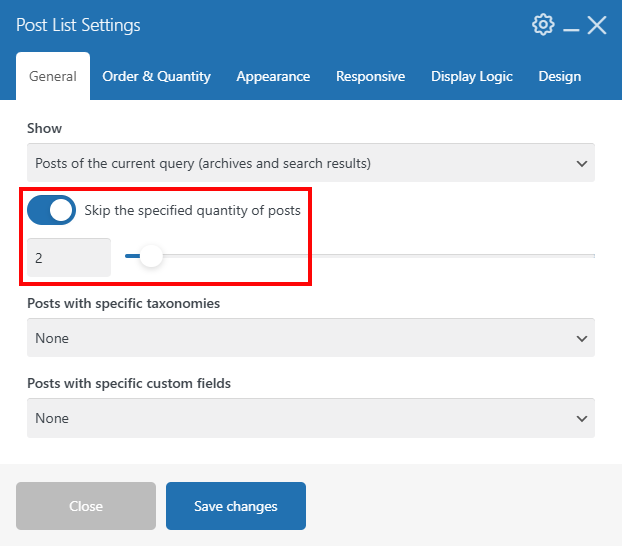
- Use Pagination only for the last Post List you add to the Page Template.
Taxonomy Archive #
All registered taxonomies assigned to posts and custom post types are listed in the relevant section of Theme Options > Archives Layout.
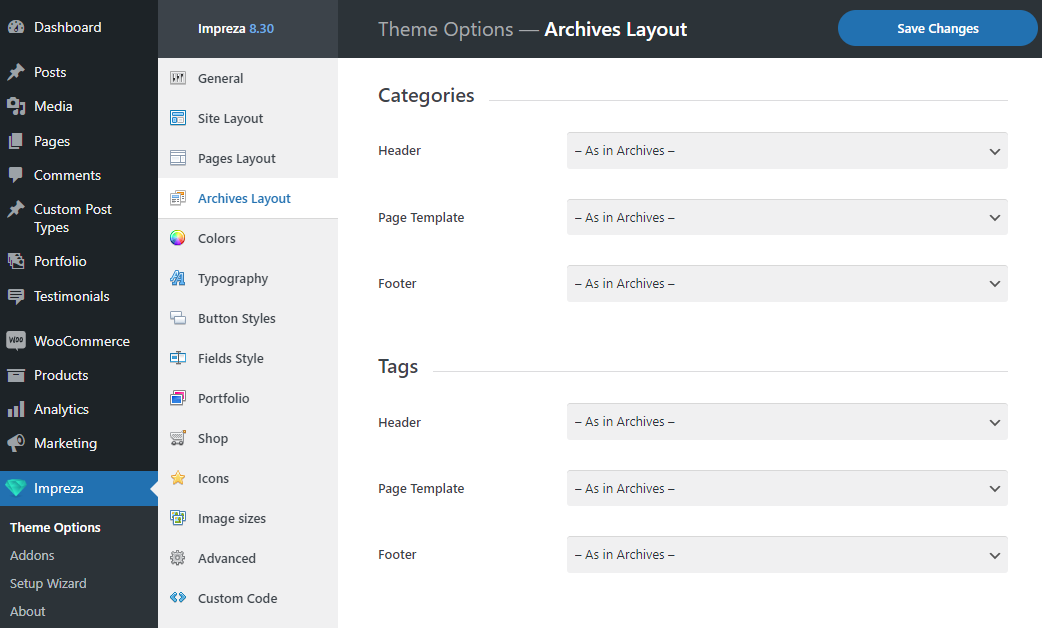
You can customize their Archive appearance by creating and assigning a custom Page Template. In this template, the Post List element set up to Show "Posts of the current query" will show relevant posts.
Since Product taxonomies are controlled by a separate WooCommerce logic, their Archive appearance can be customized via the Shop settings.
How to Customize the Archive Page per Specific Term #
Open the relevant taxonomy term edit page and scroll to the "Archives Layout" section. You can customize the appearance of its archive by assigning a custom Page Template.
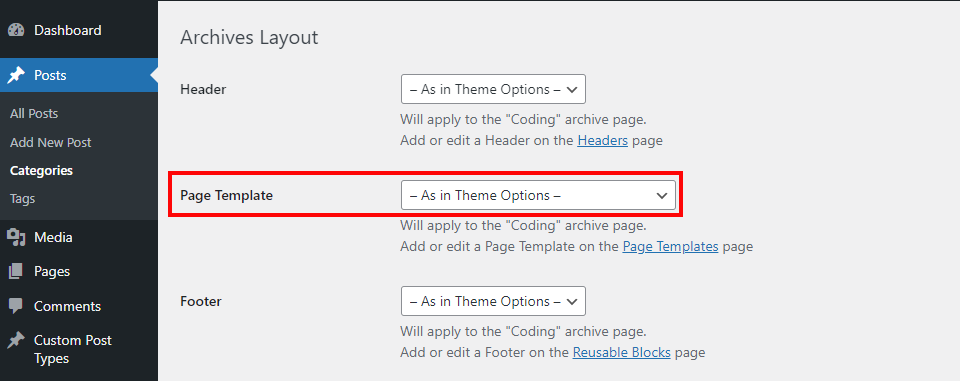
Post Type Archive #
If the post type has an archive, a relevant section for it will appear at Theme Options > Archives Layout.
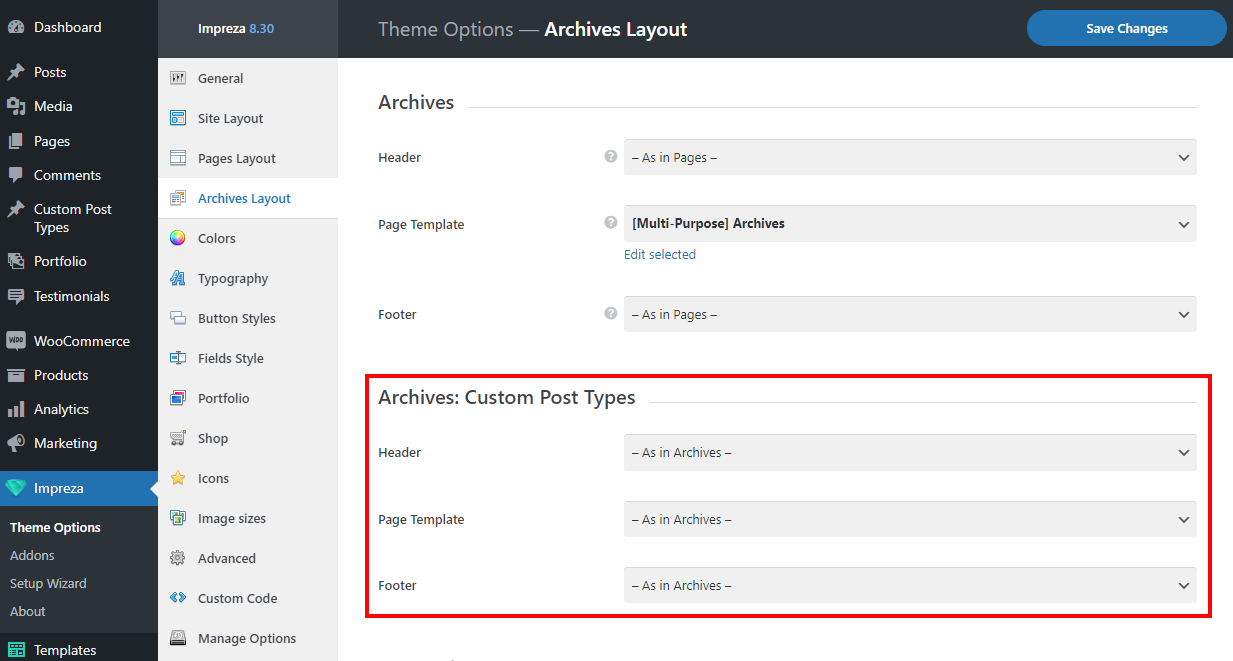
You can customize its appearance by creating and assigning a custom Page Template.
This works for all post types except products because the post type archive for products is a Shop page that has a separate settings section.
Author Archive #
The Authors archive section is included at the bottom of Theme options > Archives Layout.
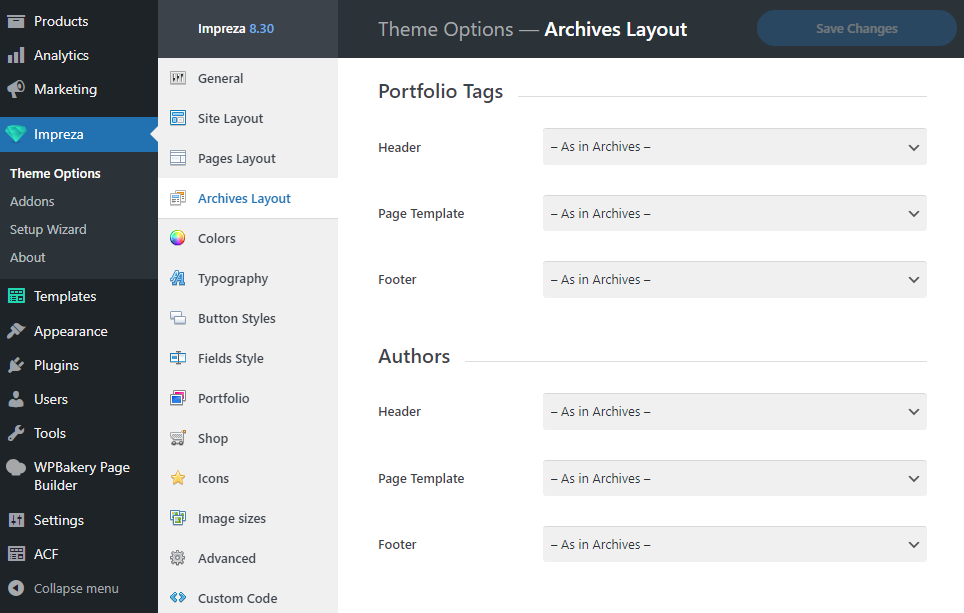
You can customize its appearance by creating and assigning a custom Page Template. In this template, the Post List element set up to Show "Posts of the current query" will show relevant posts.
All authors share the same archive appearance.
Date Archive #
This is a default WordPress archive that only shows posts for a year / month / day specified in the URL slug.
Example URL for posts published in 2024:
https://mysite.com/2024/
It uses a global Archives appearance from Theme Options > Archives Layout > Archives.
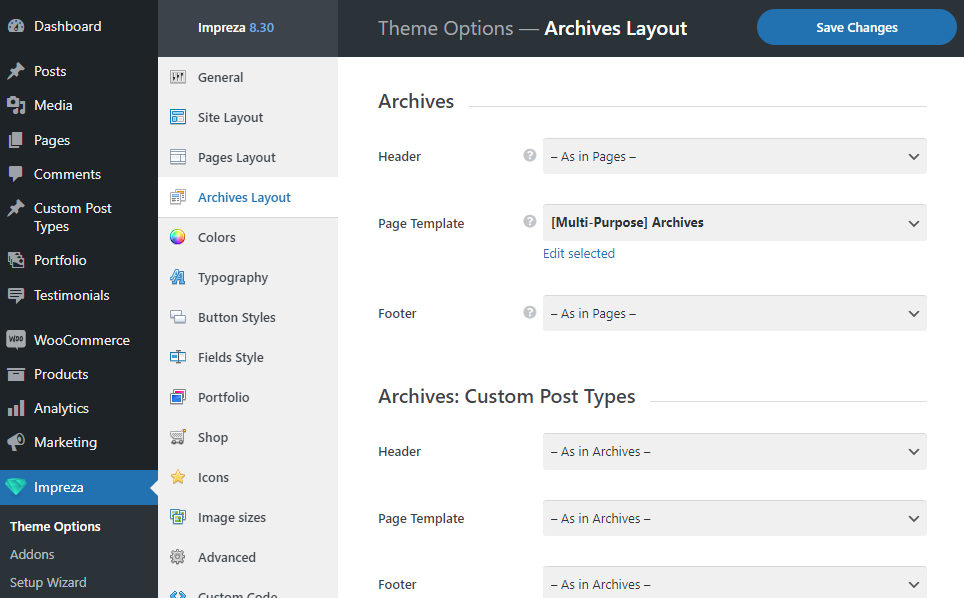
Currently, you cannot customize its appearance separately from global Archives.
