Multilingual Site
Updated 7 months ago
If you want to use a single language on your website, check the Translation article.
It's not possible to have a multi-lingual website without 3rd-party plugins. Impreza is 100% compatible with following multi-lingual plugins:
How to use Impreza with WPML #
Official WPML guide for Impreza
Find more information about WPML itself in the Getting started guide.
How to manage translations #
On the WPML > Translation Management page, you can see all the posts and strings on a single dashboard.
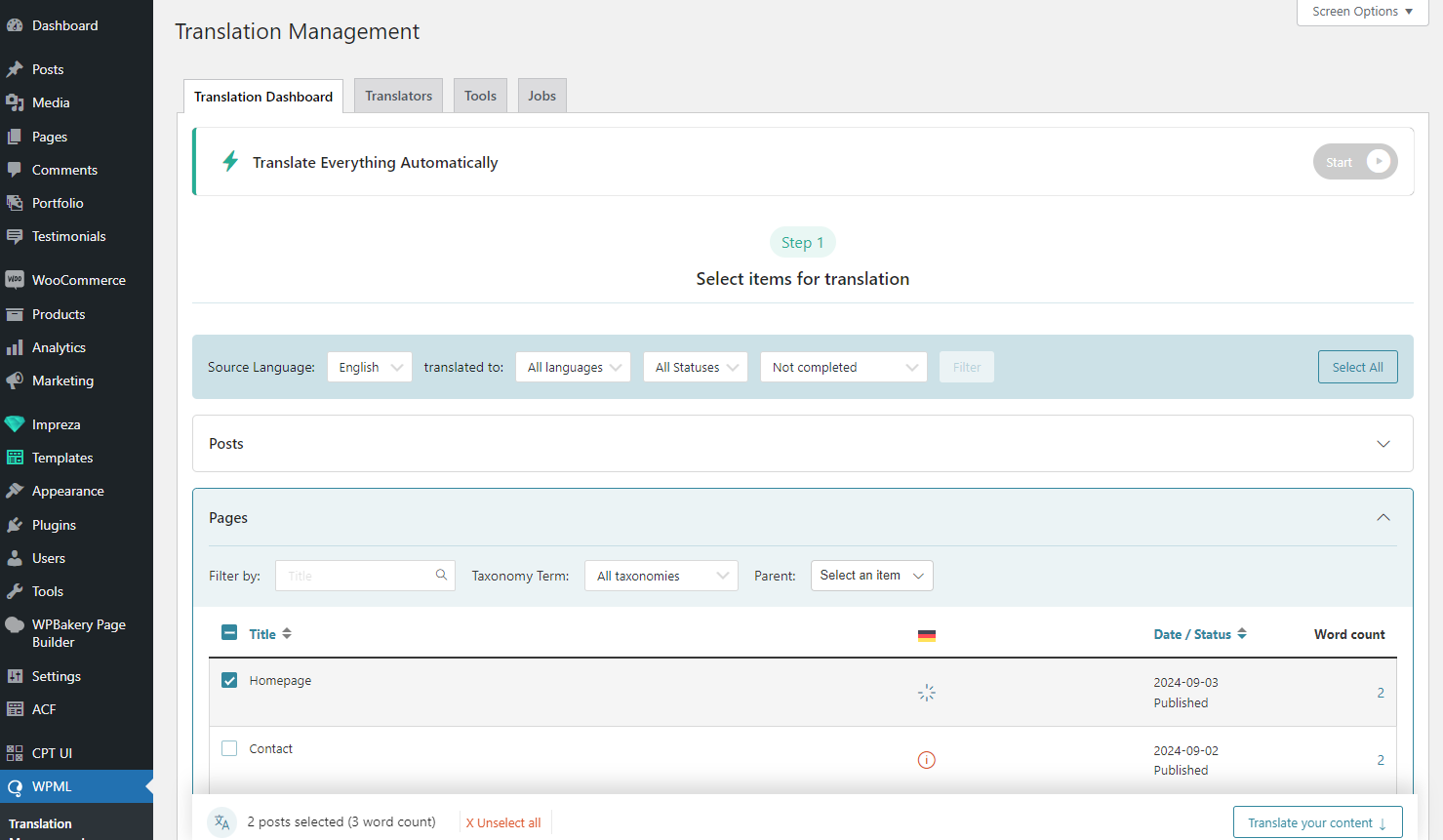
Pick the item(s) for translation and choose the relevant Action.
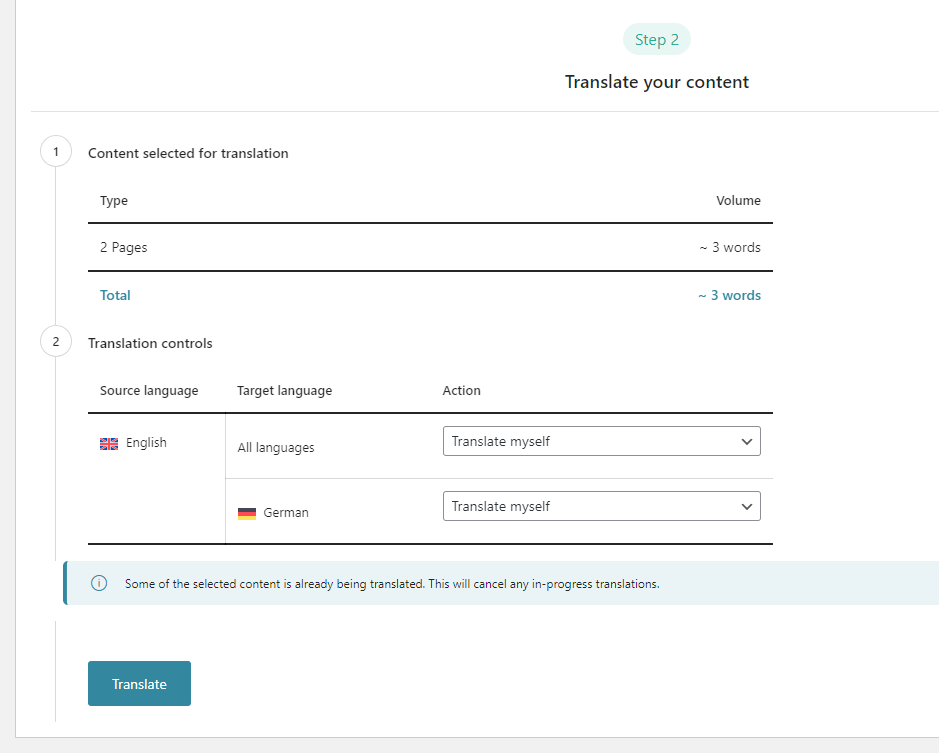
Translating via WPML Translation Editor #
You can translate the page/post via WPML Translation Editor by:
1) Clicking the cog icon in the list of posts
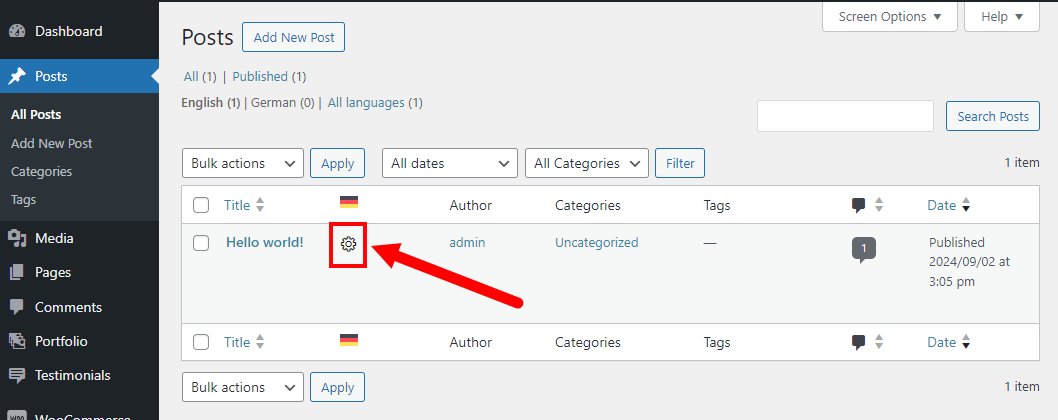
2) Clicking the cog icon on the post/page you edit when the "Translate this Document" switch is set in the "WPML Translation Editor" position.
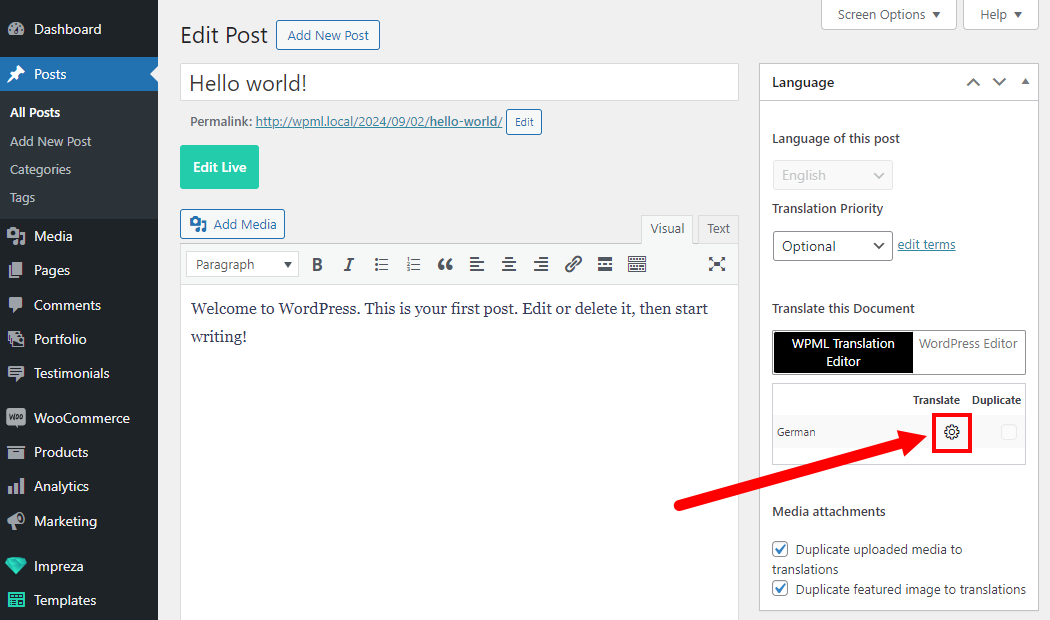
Both options will redirect to the editor, allowing you to translate the needed elements.
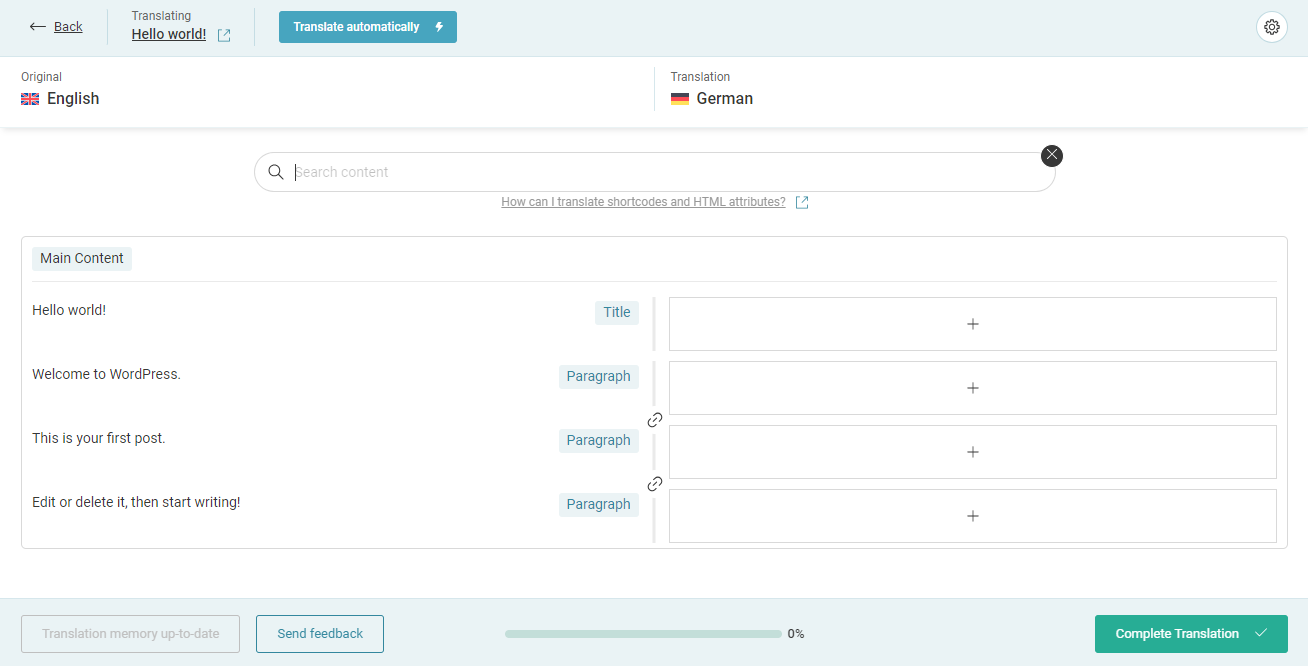
Translating via Live Builder / WPBakery #
Create a duplicate of the original post for the needed language(s).
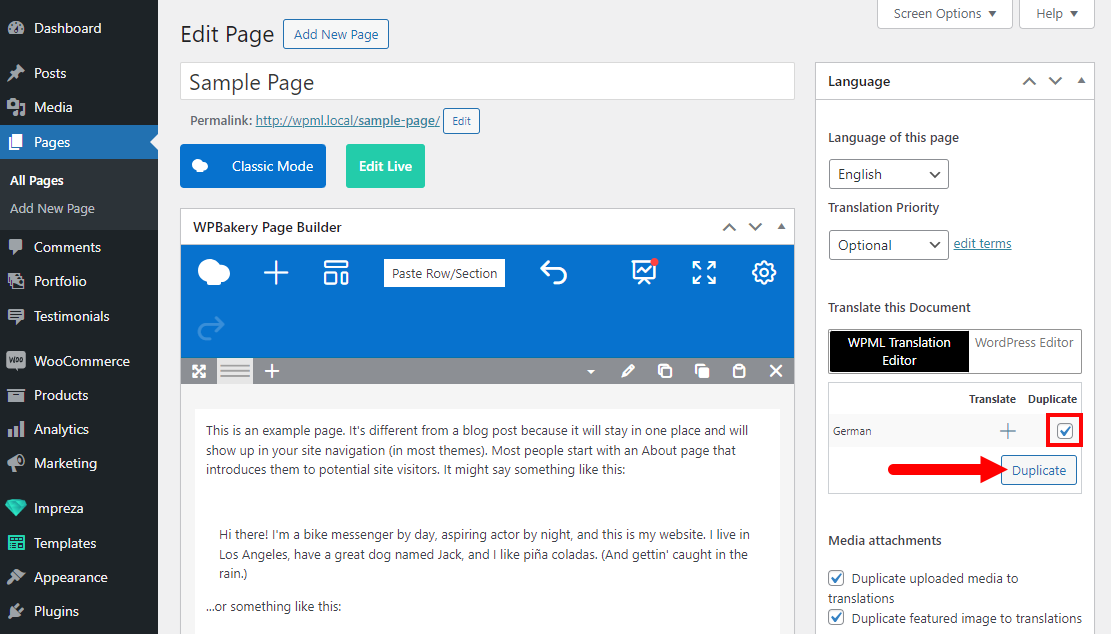
Open the translated post via Live Builder or WPBakery and apply translations by editing relevant elements.
How to add a language switch? #
Add a Dropdown element and set it up to Show "Language Switcher."
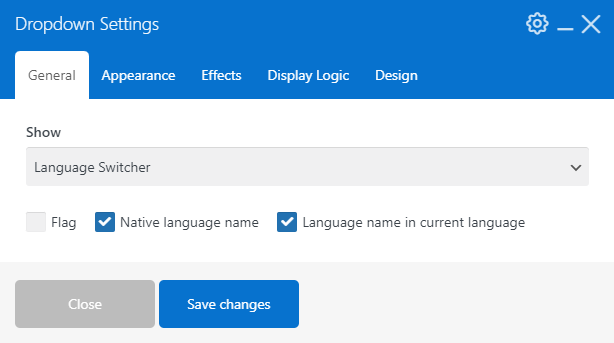
How do I adjust links to redirect to the relevant language version? #
You can add the [lang] shortcode to the link's path. This shortcode will automatically replace itself with the relevant language slug.
How can I translate the Header elements? #
At Templates > Headers, click the relevant icon to create or edit a translation for the relevant language(s).
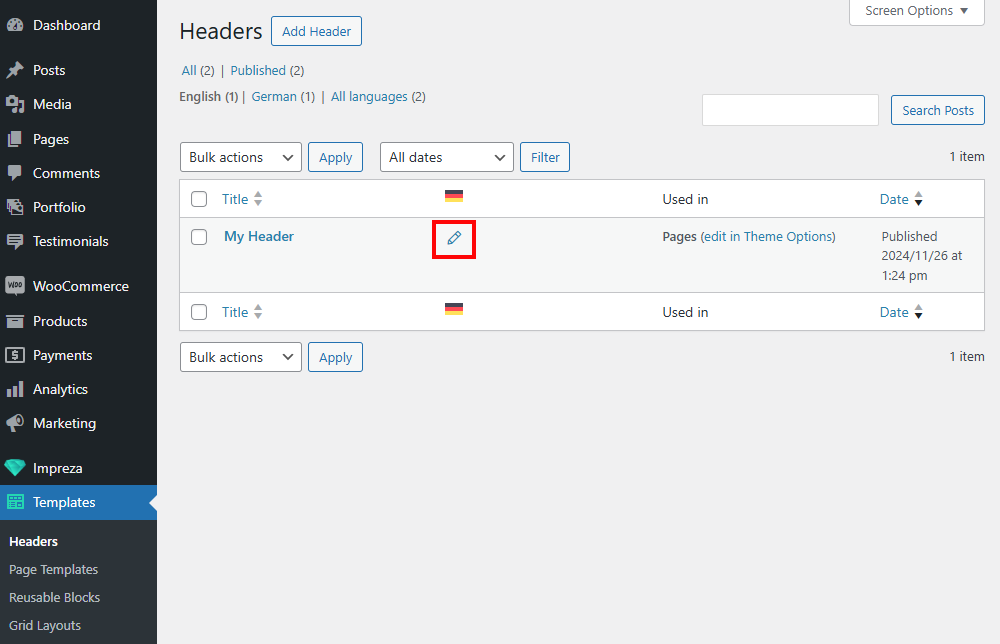
Once the translation is created, you can switch to the relevant language at the top of your admin bar. Open the translated version of the header and edit its layout and settings of the elements, as you did for the original header.
How can I translate elements inside the Grid Layout? #
At Templates > Grid Layouts, click the relevant icon to create or edit a translation for the relevant language(s).
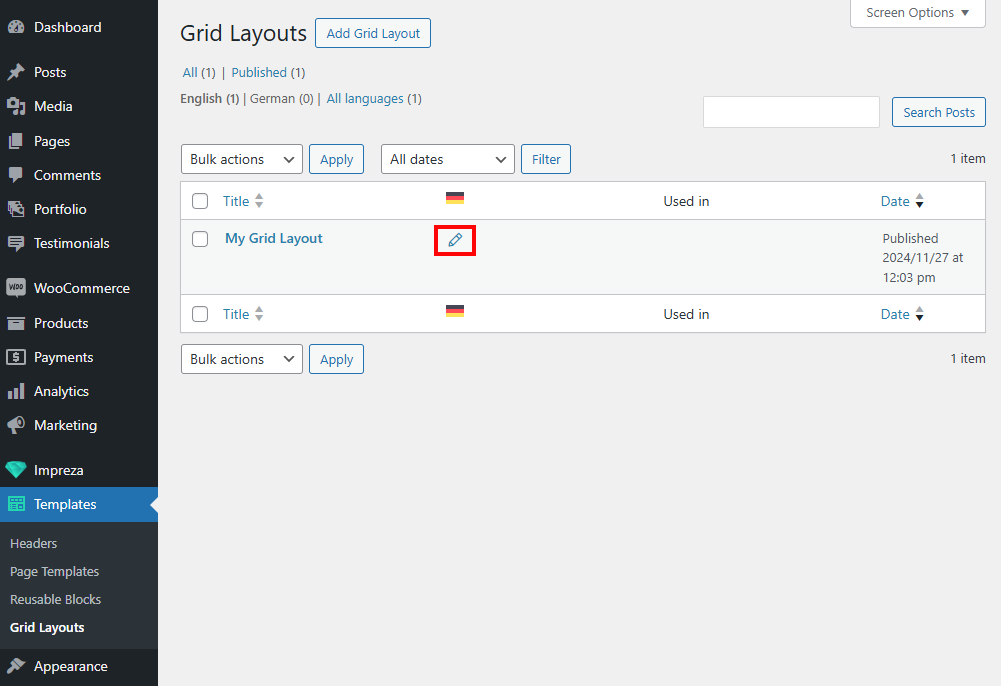
Once the translation is created, you can switch to the relevant language at the top of your admin bar. Open the translated version of the Grid Layout and edit desired elements to translate its content.
