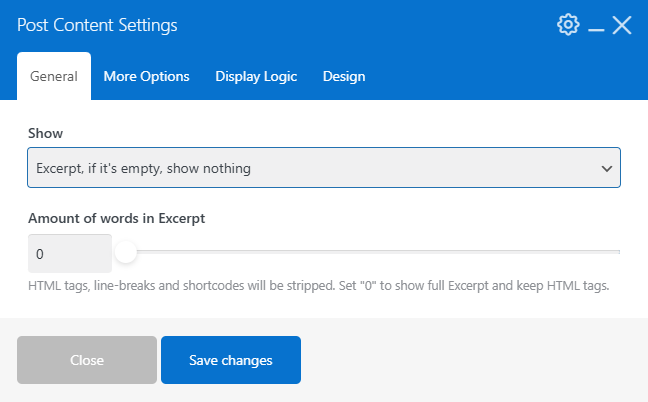Page Templates
Updated 10 months ago
Page Templates allow applying custom layouts to the pages. Its main feature is the ability to add changes in one place, which will apply to all pages using this template.
There are two main patterns of using Page Templates:
- Post layout customization. You can apply a custom layout for blog posts, pages, portfolio pages, products, and public custom post types.
- Archives layout customization. You can apply a custom layout to the list of posts on category and tag archives, author pages, and other archives.
How to Create Page Template #
At the Templates > Page Templates admin page, there's a list of all templates currently in use. Here, you can add new Page Templates or edit existing ones.
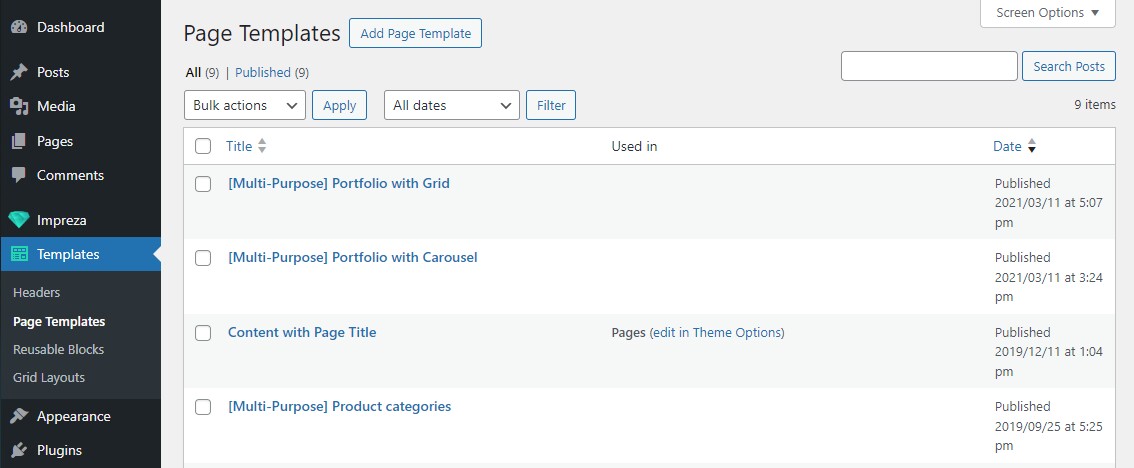
You can import Page Templates from any Pre-Built Website using a Setup Wizard. If you only need Page Templates, deactivate all the checkboxes except it.
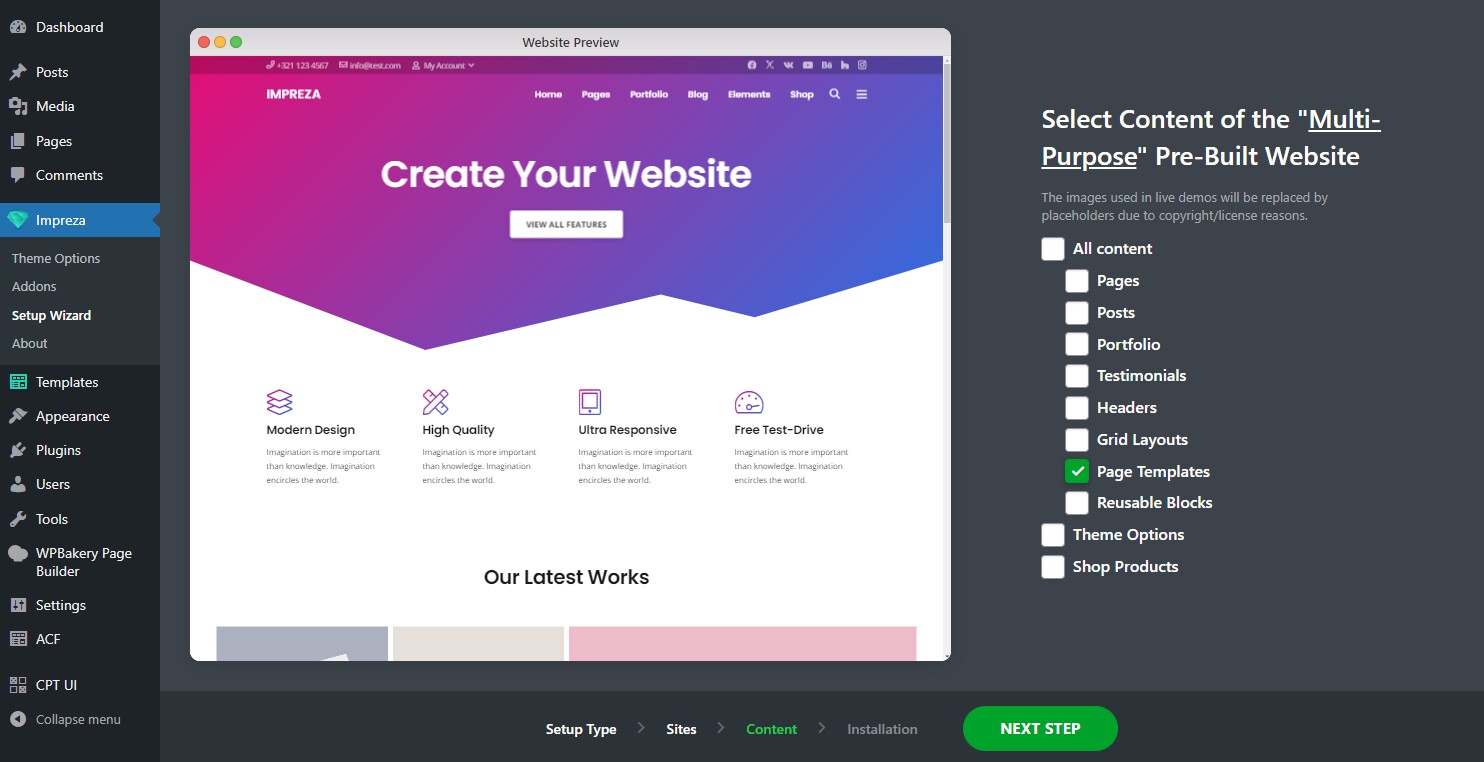
If you create a new Page Template from scratch, use post elements (Post Title, Post Image, Post Content, etc.) or elements supporting dynamic values (Text, Button, etc.). Such elements will show dynamic values depending on the page currently viewed. For example, the Post Title element will show the current page title and works for all post types.
Page Template for Pages #
When you use a Page Template for pages, posts, and custom post types, include a Post Content element set up to Show "Full content". Wherever you add this element to the Page Template layout, it will show the post content in this area.
It uses a custom Page Template with two Post Content elements. 1st one shows the "Excerpt" (if specified), and the 2nd one shows "Full Content."
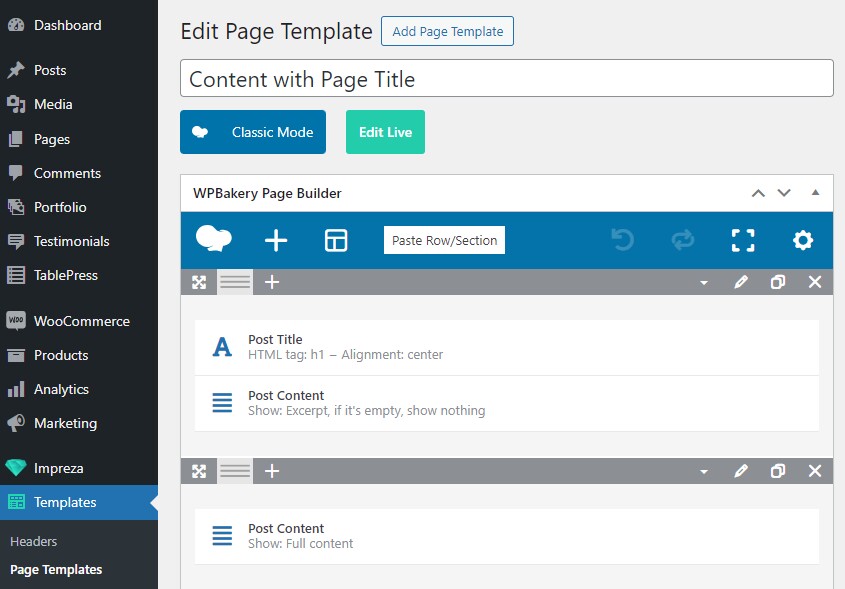
This custom Page Template is specified for all pages at Theme Options > Pages Layout.
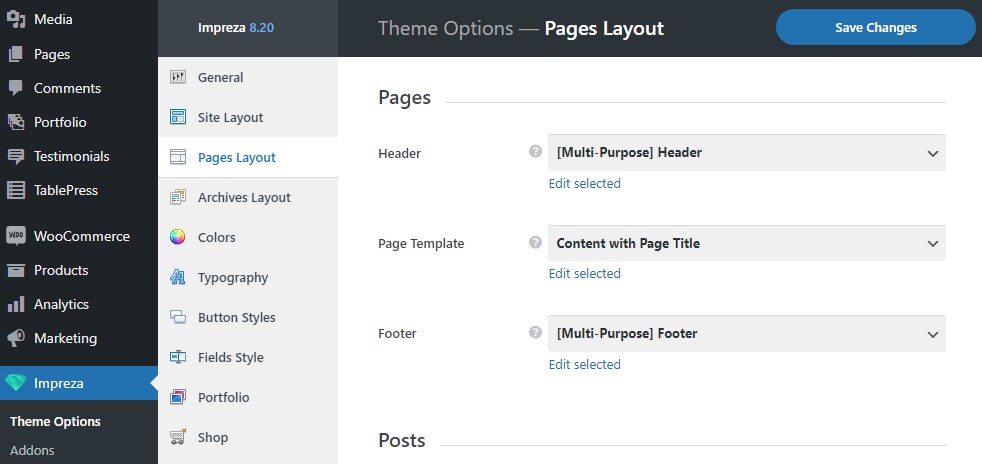
Page Template for Posts #
It uses a complex Page Template with multiple post elements. The blog post content is shown via the Post Content element set up to display "Full content."
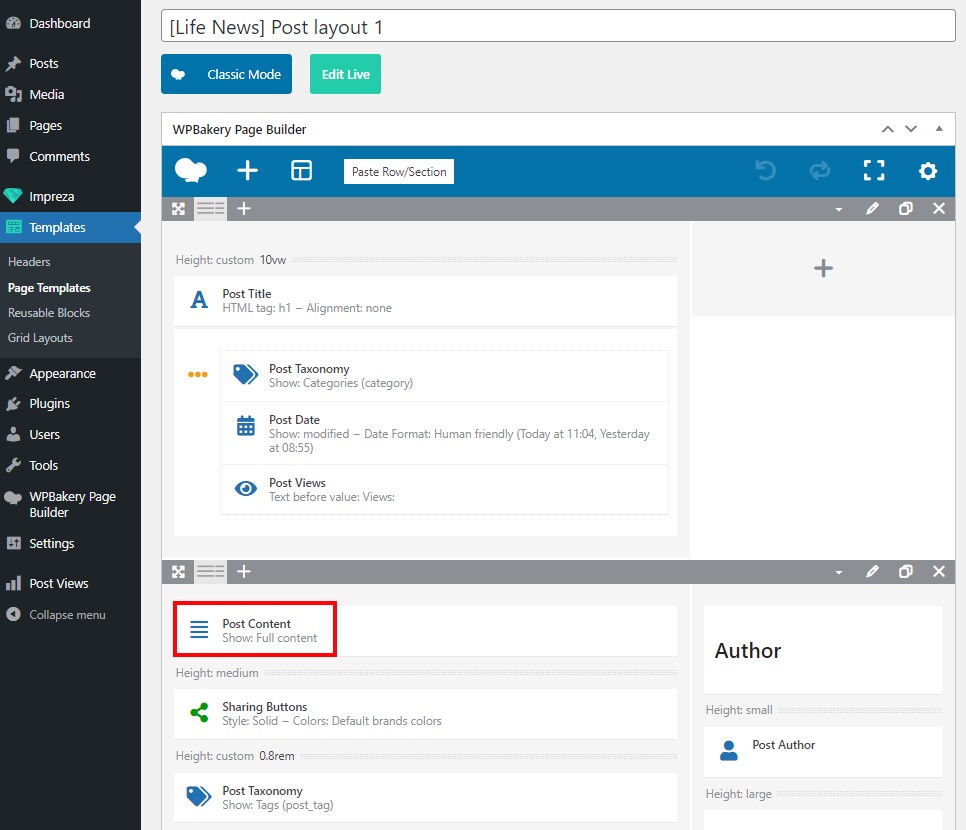
This custom Page Template is specified for all posts at Theme Options > Pages Layout.
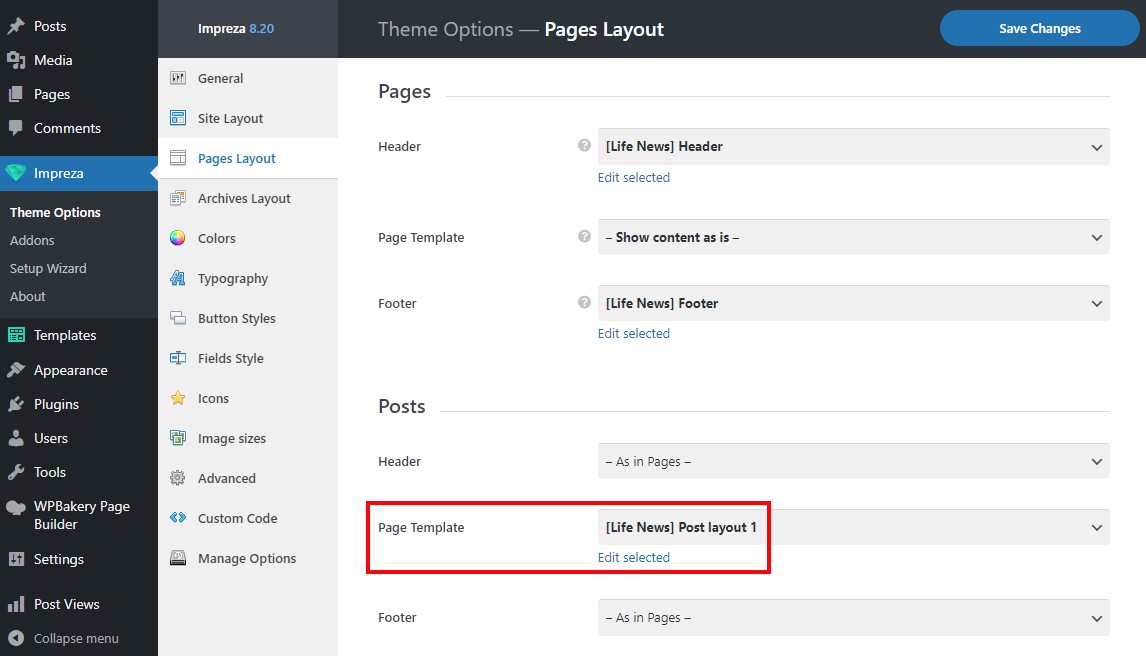
Page Template for Portfolios (Custom Post Types) #
It uses a custom Page Template with a Post Title element over the featured image as a background. The content is displayed via the Post Content element showing "Full content."
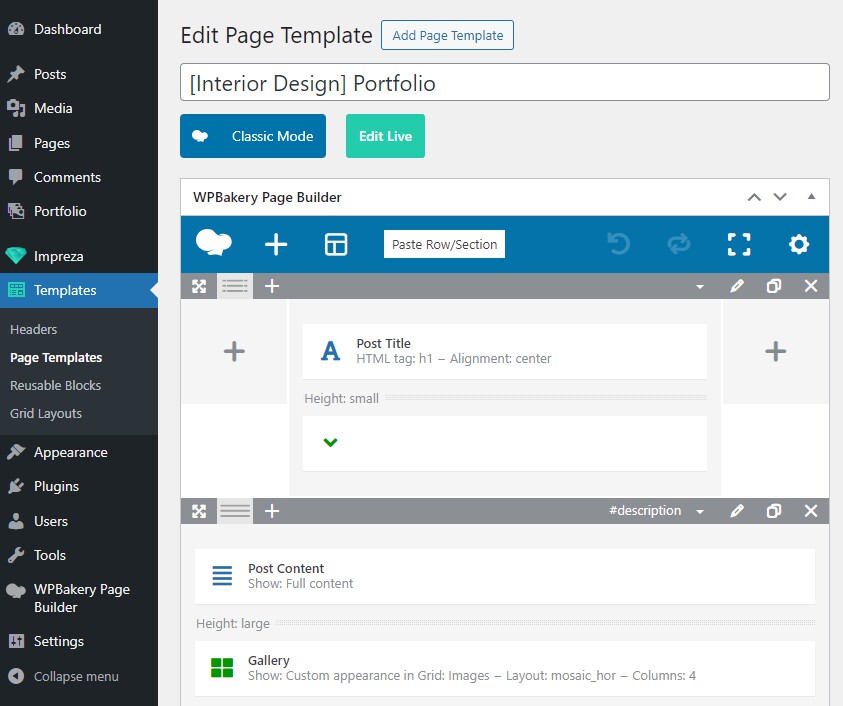
This Page Template is assigned to all Portfolio posts at Theme Options > Pages Layout.
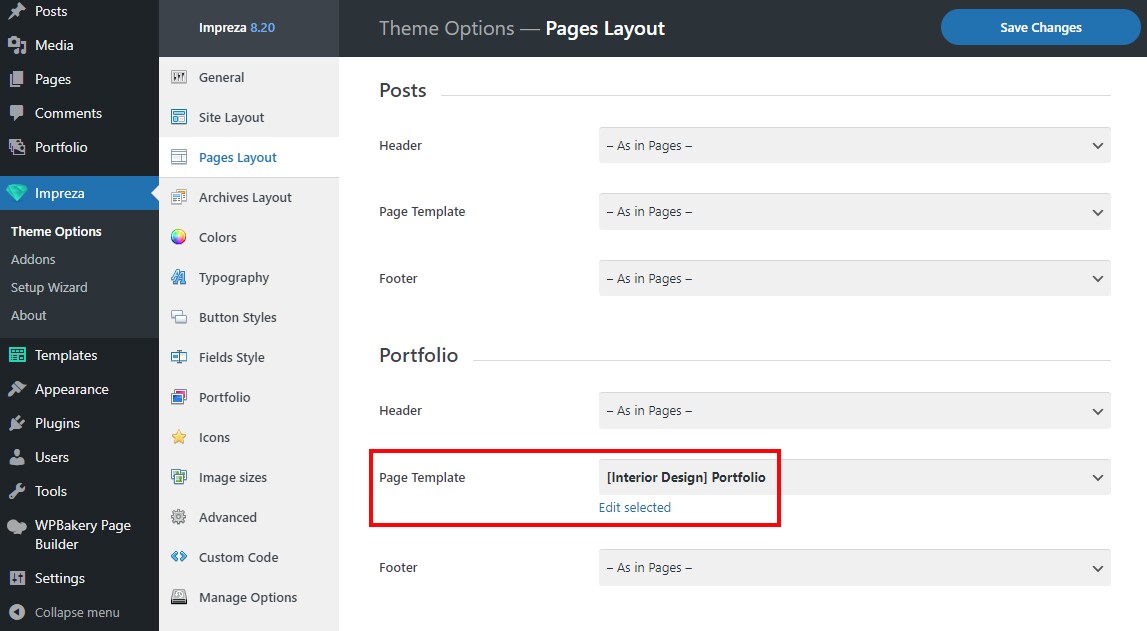
Page Template for Archives #
When you use a Page Template for archives, include a Grid element set up to Show = Posts of the current query. It will show the list of posts relevant to the current archive page.
It uses a custom Page Template:
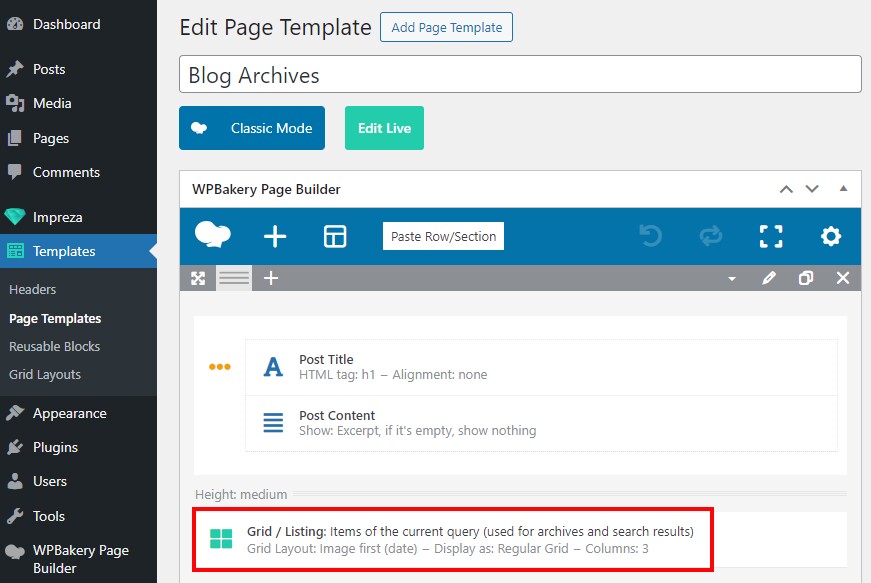
This Page Template is assigned to archives at Theme Options > Archives Layout.
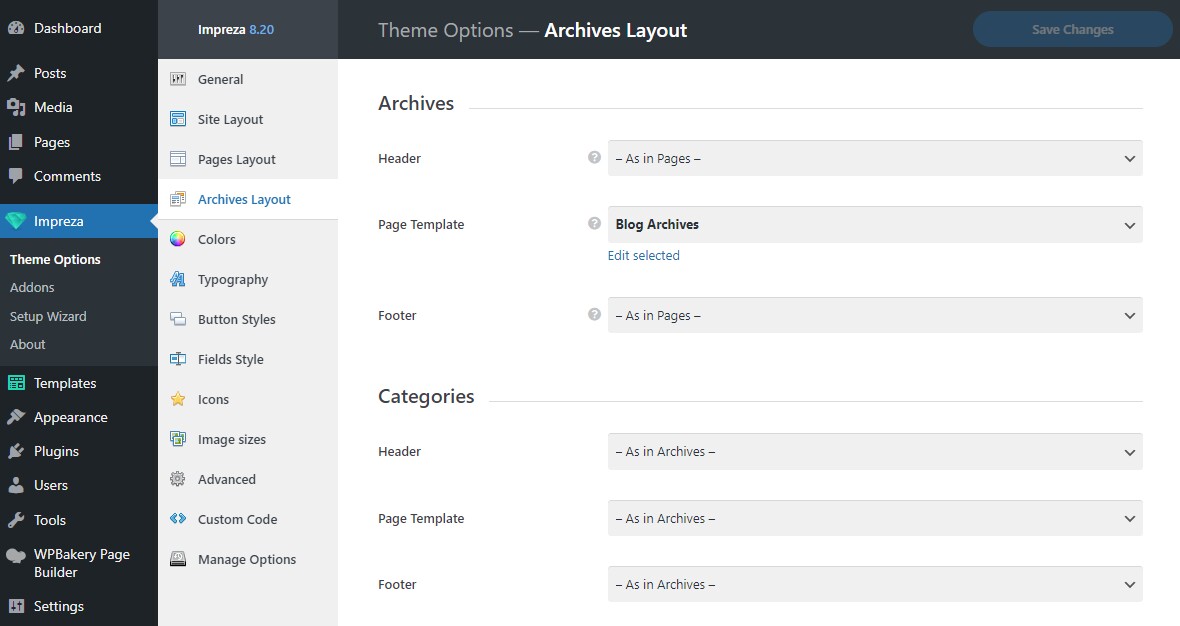
Author Page #
It uses a custom Page Template:
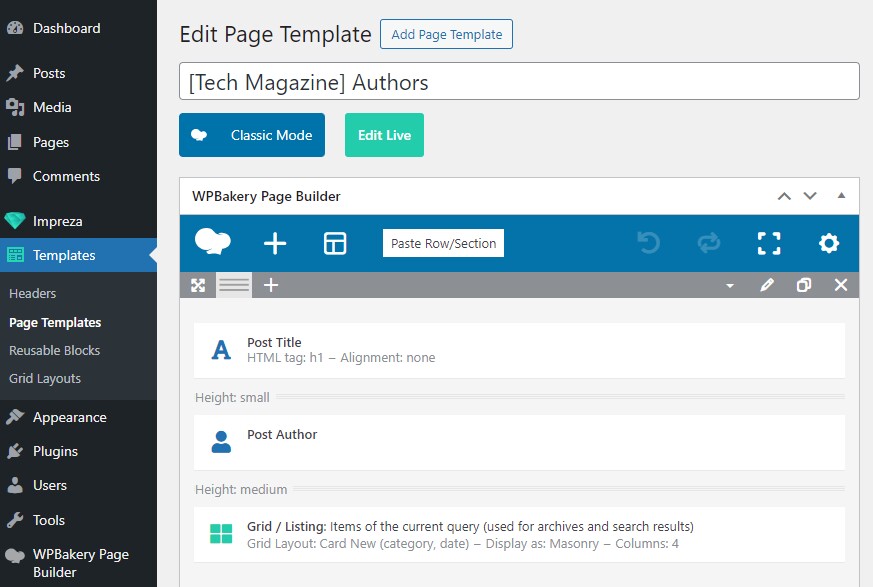
This Page Template is assigned to the author's page at Theme Options > Archives Layout > Authors.
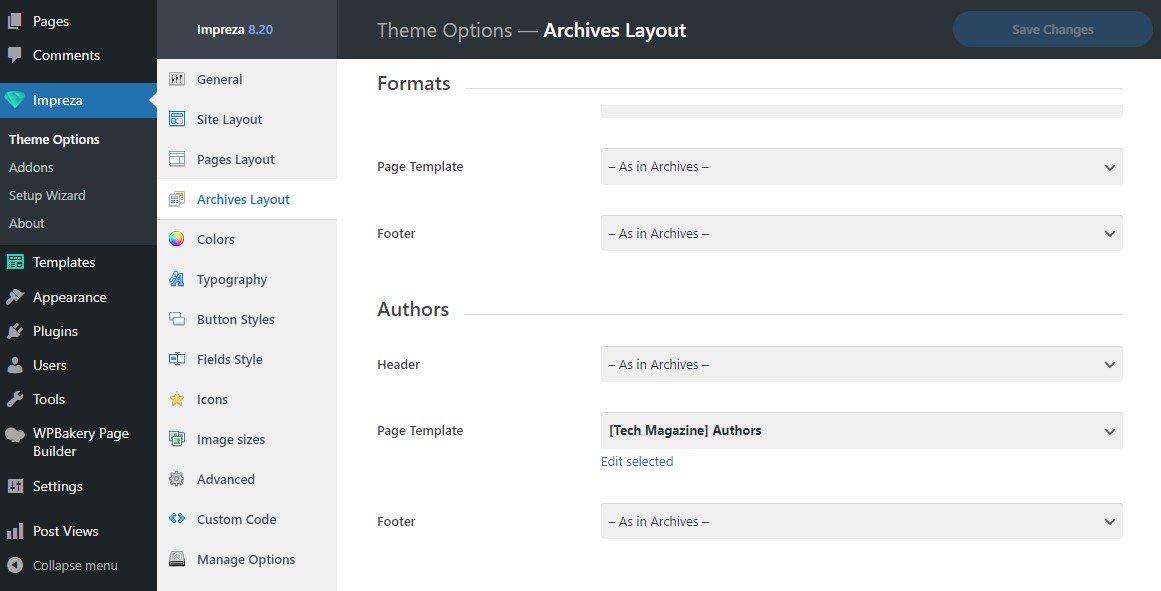
Page Template for a Specific Category #
It uses a custom Page Template with a Term List element to show "Child terms of the current term." This way, the parent category page will show the list of sub-categories.
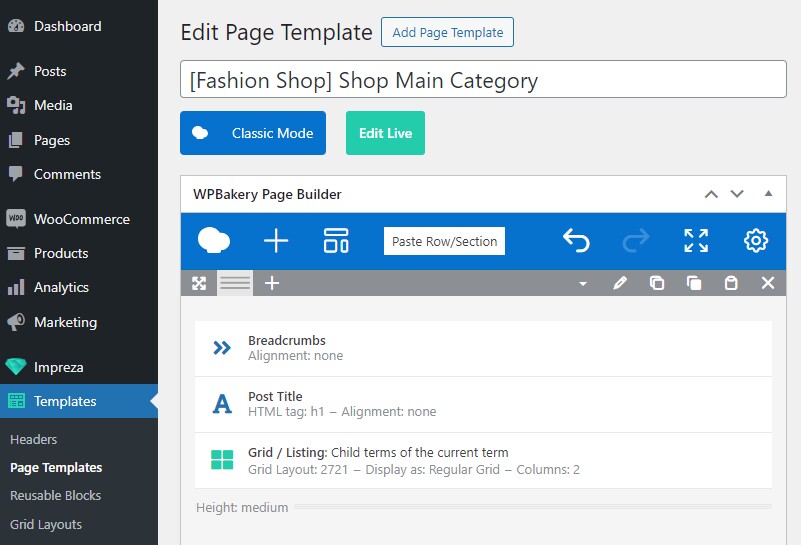
The custom Page Template for the parent category is specified in its settings.
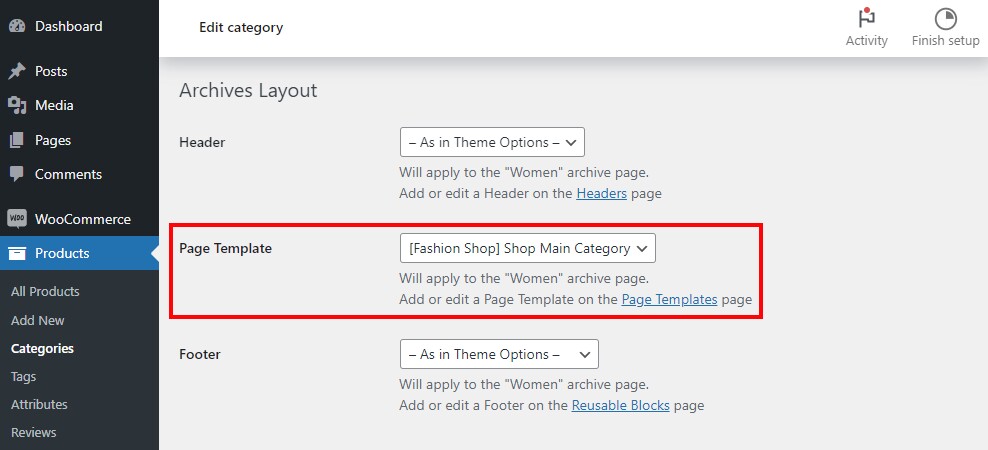
You can import and use all the example Page Templates listed above via the Setup Wizard.
FAQ #
Can I use different Page Templates for a single post type? #
Yes. You can add custom Page Templates to the post and its archive in the category settings. You can also add custom Page Templates to individual posts via the Page Layout settings.
I added a custom Page Template to Theme Options but I don't see it on the page. How to fix that? #
Category settings and the post Page Layout settings might have another Page Template specified. These settings are overriding the Page Templates added to Theme Options. If so, switch the Page Template dropdown to its default position, "As in Theme Options."
Can I use custom Page Templates for custom post types? #
Yes. Custom post types will have relevant settings at Theme Options > Pages Layout and Theme Options > Archives. You can use these settings to assign custom Page Templates.
How can I show the term Description on its archive page? #
Go to Templates > Page Templates and edit the template you use for the taxonomy archive (or create a new one). You can add term description via the Post Content element set up to show "Excerpt, if it's empty, show nothing."