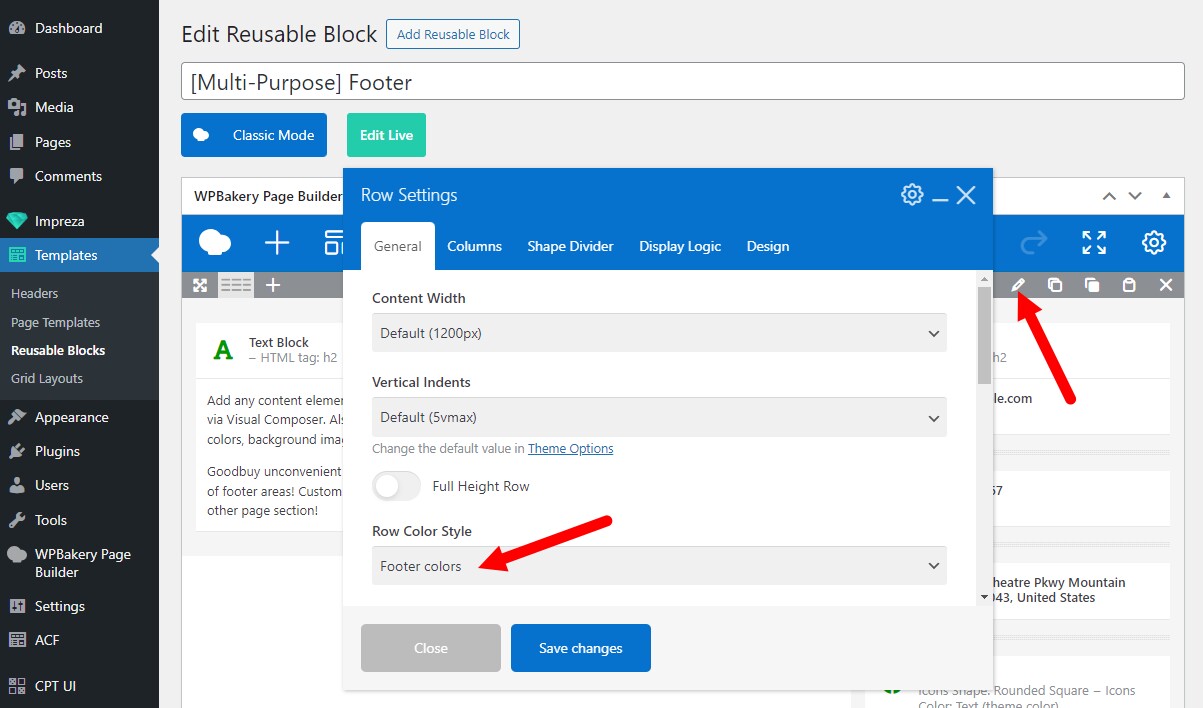Footers
Updated 1 year ago
The footer is a content block at the bottom of the page. All posts and pages might share the same footer or use its version customized per post type.
How to Create a Footer? #
You can create and edit Footers at Templates > Reusable Blocks.
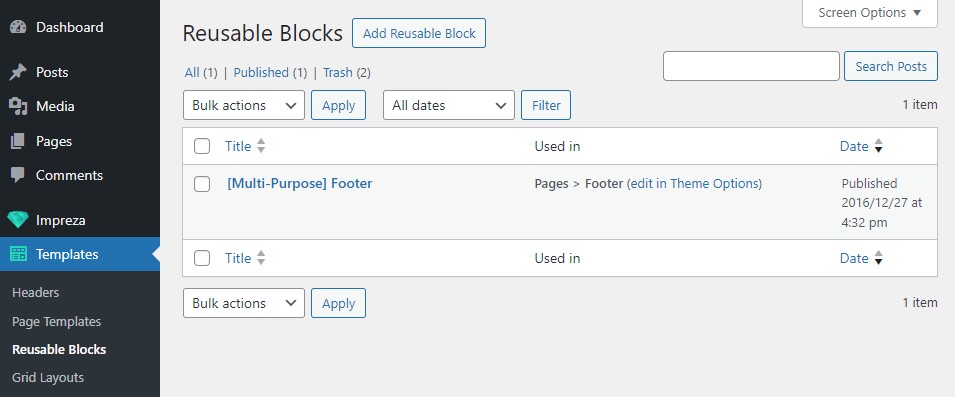
You can create a new footer from scratch or use pre-built footers via the options below.
Footers from Section Templates #
Open the Templates tab while editing the Reusable Block with Live Builder. Open the Footer section, pick the template you like, and add it to the preview.
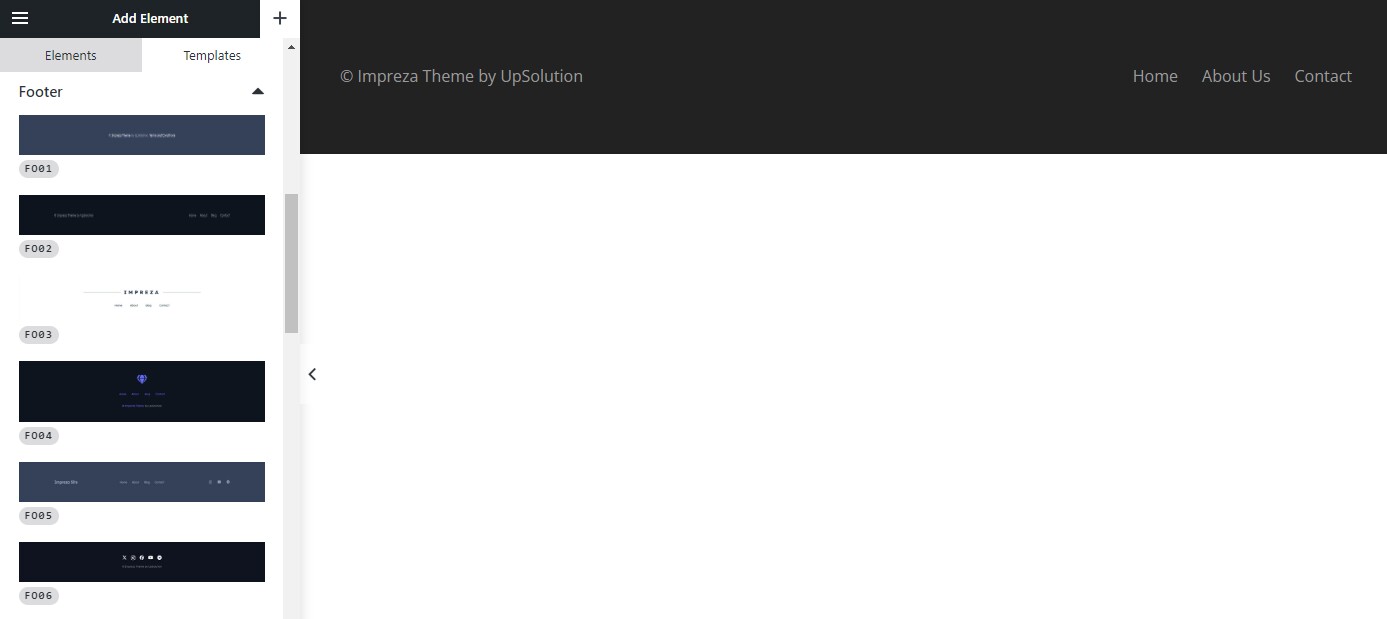
Footers via Sections Copying #
Choose one of the Pre-Built Websites and activate the section copying via the side toolbar.
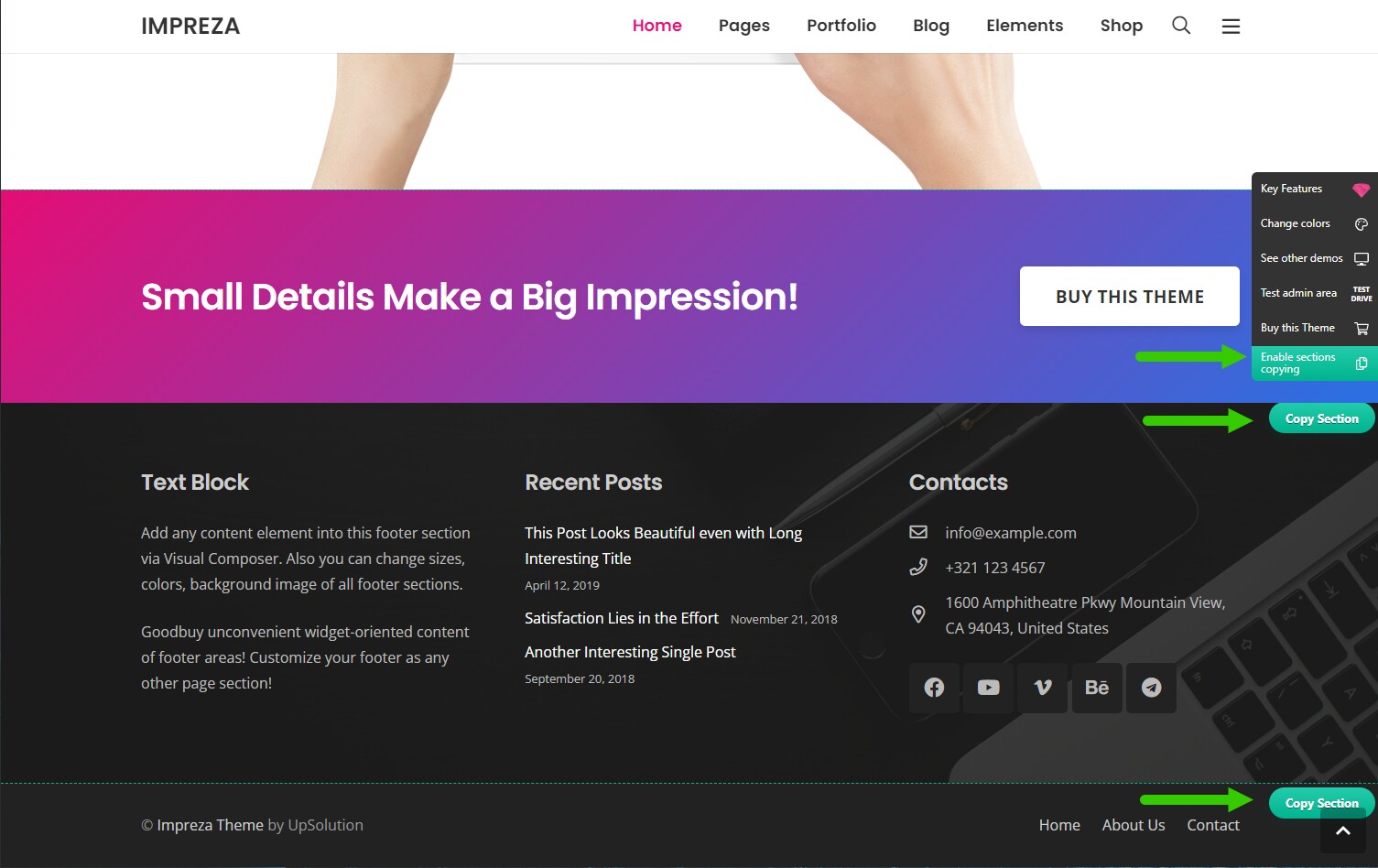
Copy the footer section and paste it into your Reusable Block via the "Paste Row/Section."
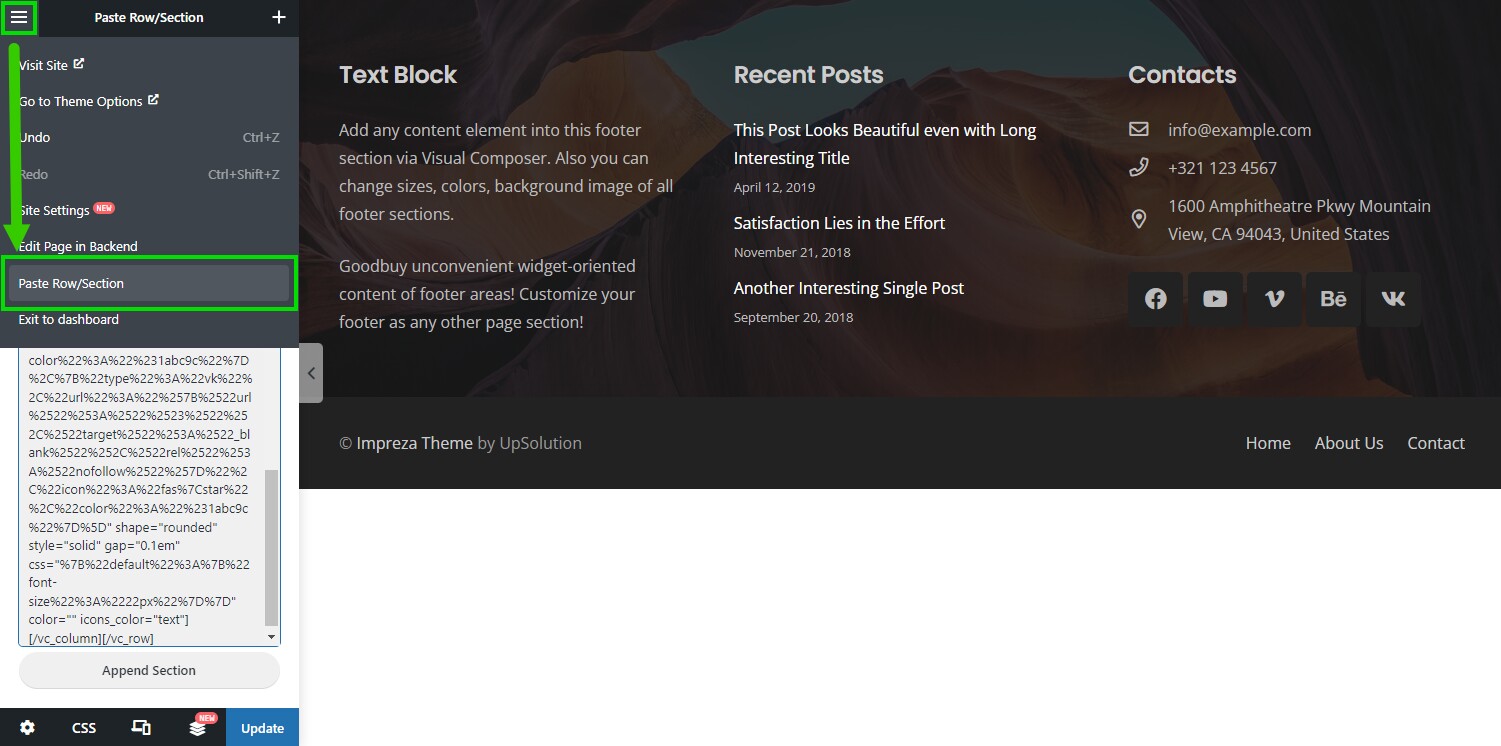
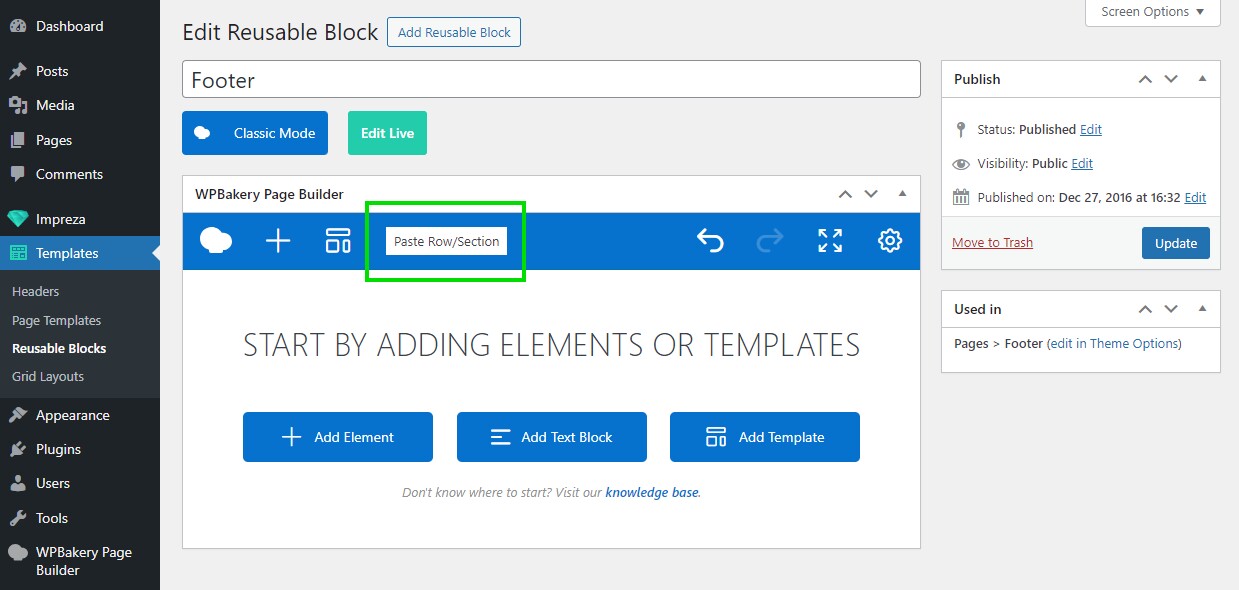
Footers Importing via Setup Wizard #
You can import the footer from a Pre-Built Website via the Setup Wizard. Click a site preview and deactivate all checkboxes except the Reusable Blocks.
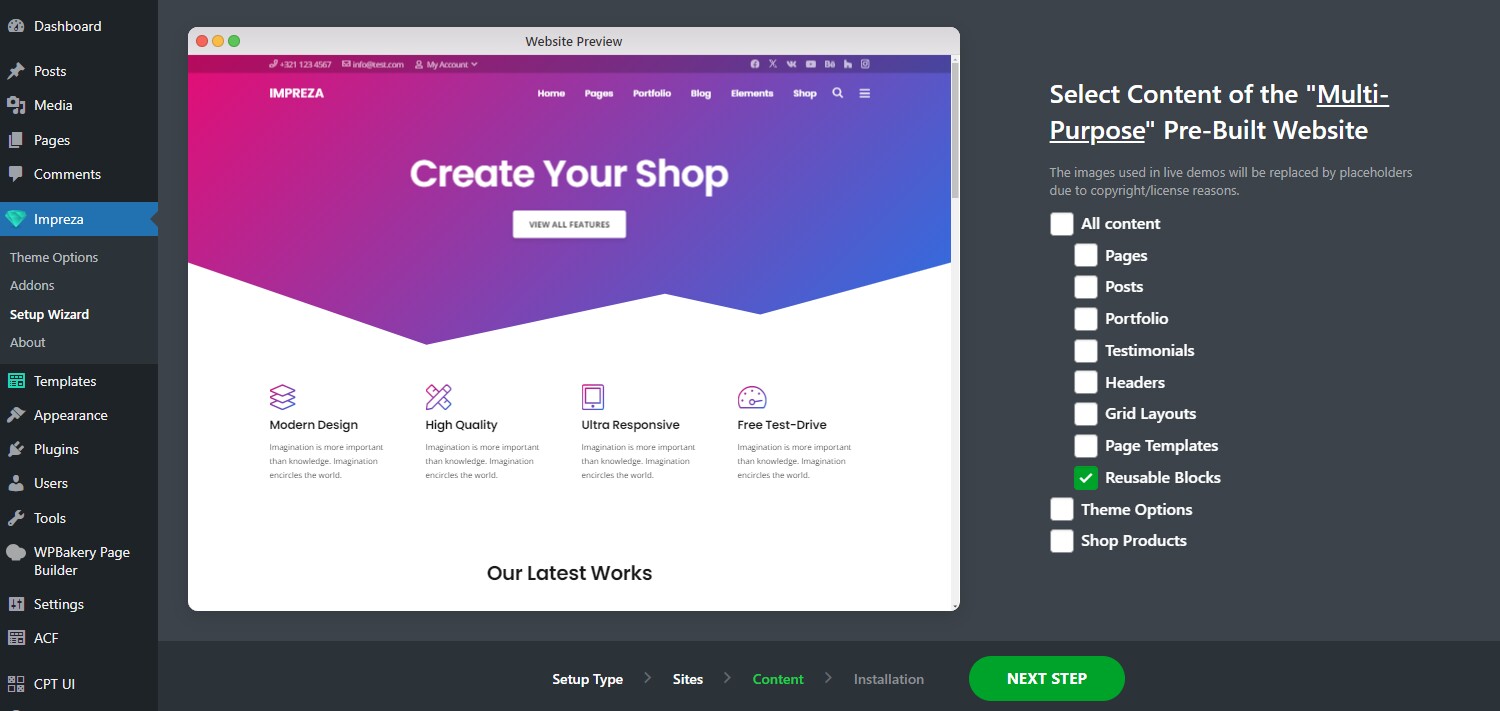
After this, press the Next Step and Start Installation buttons. Once completed, you can find the imported footer at Templates > Reusable Blocks.
Assigning Footer #
Globally #
You can assign a footer globally for specific post types and archives. Use the Footer dropdown at Theme Options > Pages Layout and Theme Options > Archives. You can pick a specific footer or specify to inherit one from pages.
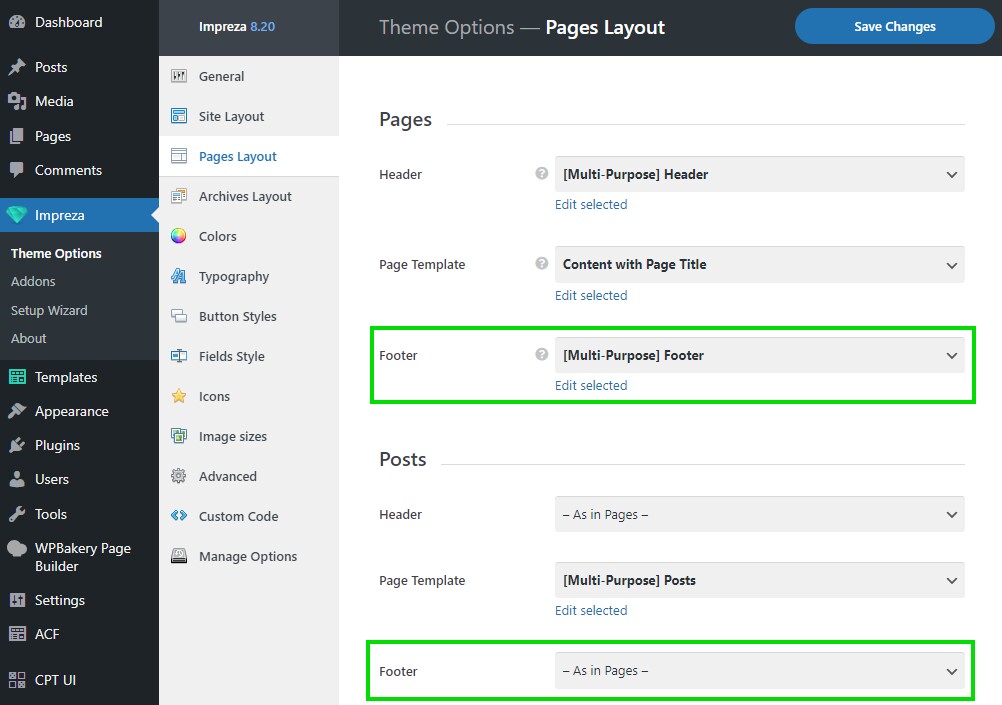
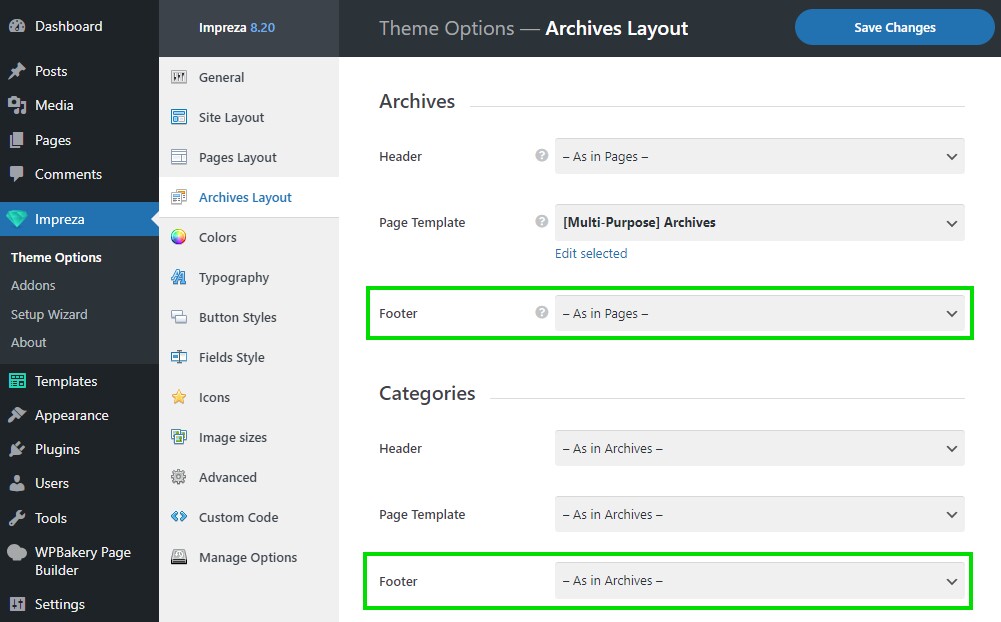
Per Taxonomy #
You can use taxonomy settings to specify the footer for its posts and archive.
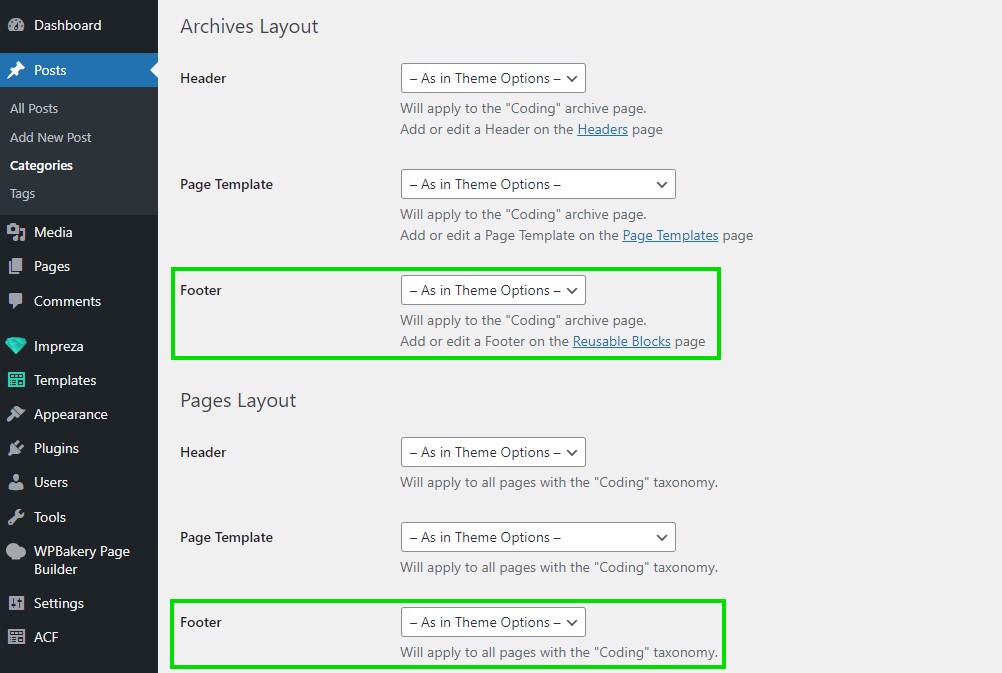
Taxonomy settings rewrite footers from Theme Options for its posts and archive.
Per Individual Page #
You can assign a footer while editing the page with Live Builder or WPBakery. Use the Footer dropdown in the Page Layout settings.
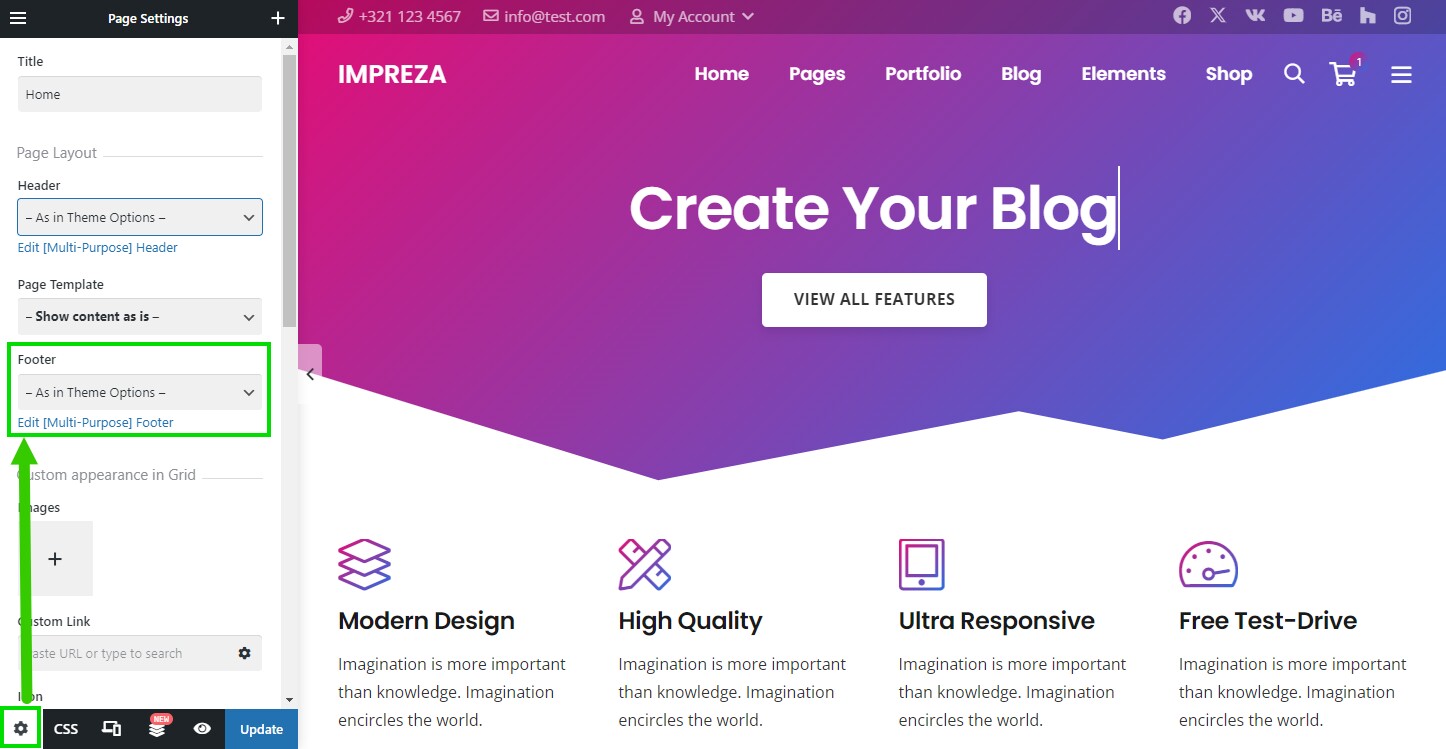
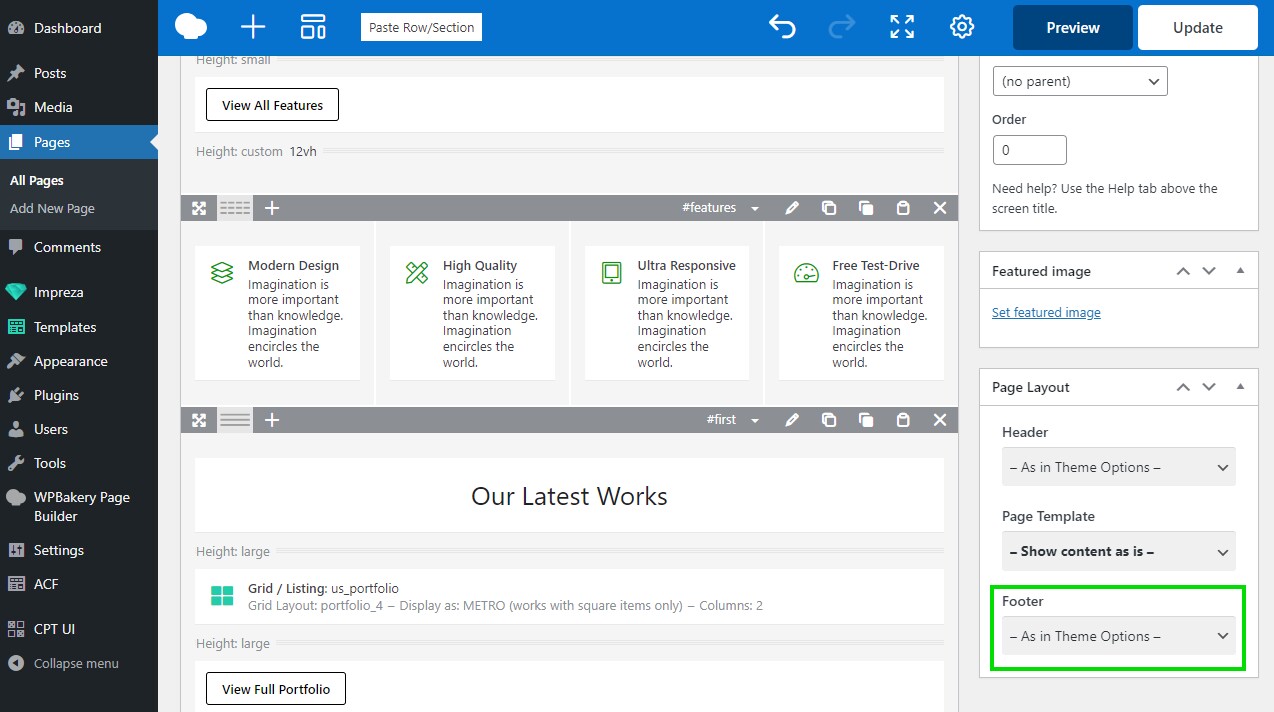
Individual page settings override the footer from global settings and taxonomy settings.
FAQ #
How Do I Apply Footer Colors to My Footer? #
Open the Row/Section element settings. Pick the Footer Colors or Alternate Footer Colors option for the Row Color Style. It will apply relevant colors specified at Theme Options > Colors. For more information on colors and color schemes, read the Colors article.